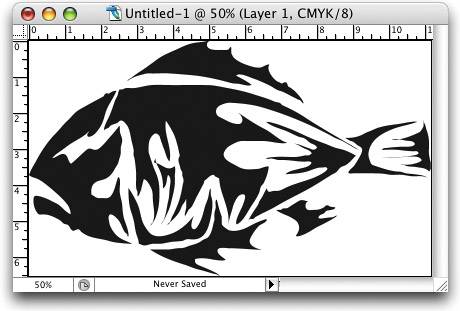SCAN LINE ART AT THE RESOLUTION YOU NEED
| < Day Day Up > |
| If you're scanning black-and-white line art for reproduction in print, here are two quick tips that'll help you get better results:
Note: If you scan in Bitmap mode, you won't be able to use these two important line art cleanup tips, because they're not supported in Bitmap mode. ©ISTOCKPHOTO/REBECCA LOWE
|
| < Day Day Up > |
EAN: 2147483647
Pages: 448