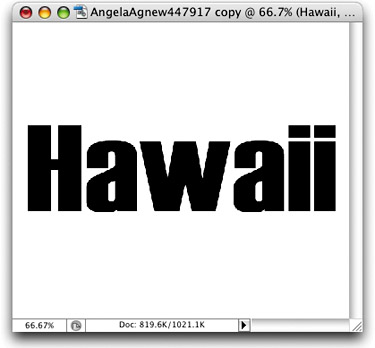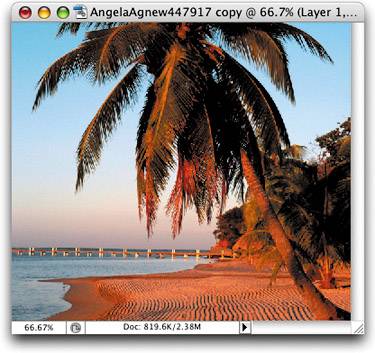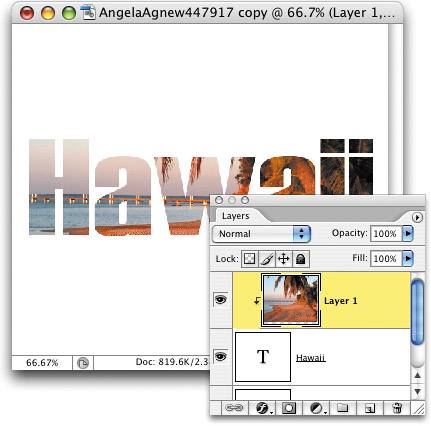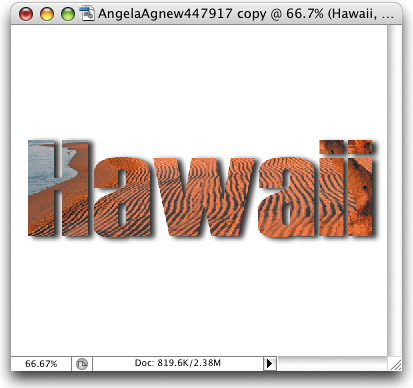PICTURE THIS: PUTTING A PHOTO INSIDE TYPE
| < Day Day Up > |
| First, set your Foreground color to black by pressing D. Press T to choose the Type tool and create your text (you don't have to rasterize the type). Then, open the image you want to appear inside your type and use the Move tool (V) to drag-and-drop it into your type document (it should appear on the layer above your Type layer. If it doesn't, just go to the Layers palette and move it on top of your Type layer). To put your image inside the type, press Command-Option-G (PC: Control-Alt-G) to create a clipping mask and whammo your image is masked into your type. You can reposition the image by using the Move tool. And since you didn't rasterize your Type layer, your text remains totally editable just click on the Type layer and start editing. You can add layer styles to your Type layer to further enhance the effect. If you're not crazy about the image you picked, click on the image layer and press the keyboard shortcut again to release the mask. Now remove the image.
|
| < Day Day Up > |
EAN: 2147483647
Pages: 448