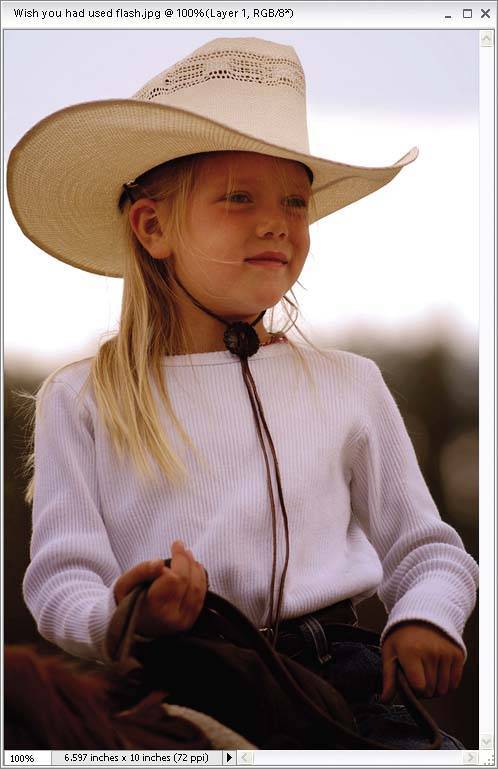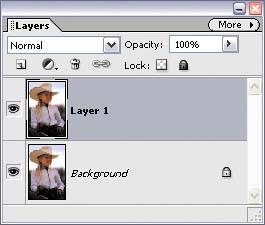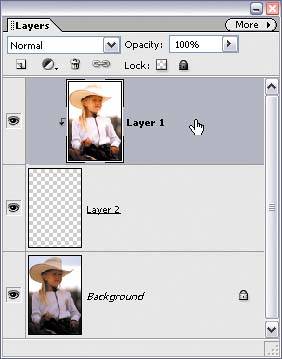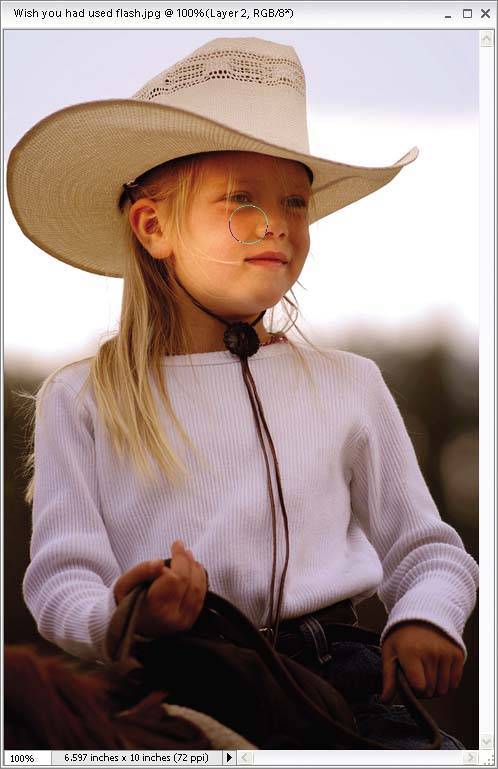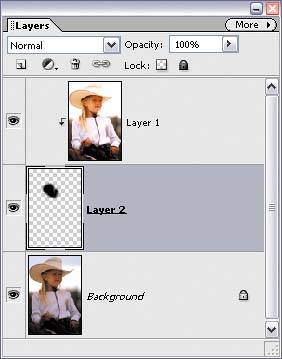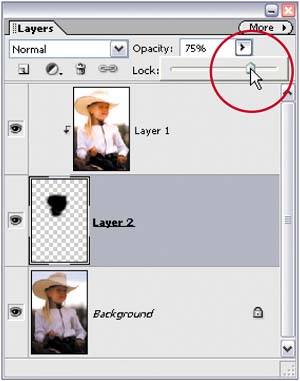When You Forget to Use Fill Flash
| Wouldn't it be great if Elements had a "Fill Flash" brush, so when you forgot to use your fill flash, you could just paint it in? Well, although it's not technically called the Fill Flash brush, you can use a brush to achieve the same effect. I predict you'll like this technique. Hey, it's just a prediction. Step One
©ISTOCKPHOTO/GEOFF KUCHERA
Open a photo where the subject of the image appears too dark. Make a copy of the Background layer by pressing Control-J. This will create a layer titled "Layer 1." Step Two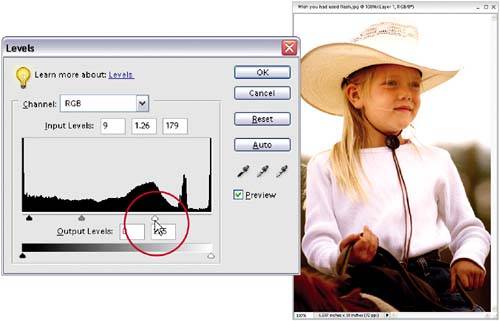 Go under the Enhance menu, under Adjust Lighting, and choose Levels. Drag the middle Input Levels slider (the gray one) to the left until your subject looks properly exposed. (Note: Don't worry about how the background looksit will probably become completely blown out, but you'll fix that laterfor now, just focus on making your subject look right.) If the midtones slider doesn't bring out the subject enough, you may have to increase the highlights as well, so drag the far-right Input Levels slider to the left to increase the highlights. When your subject looks properly exposed, click OK. Step Three
Hold the Control key and click on the Create a New Layer icon at the top of the Layers palette. This creates a new blank layer beneath your duplicate layer. In the Layers palette, click on the top layer (Layer 1), then press Control-G to group this photo layer with the blank layer beneath it. This removes the brightening of the photo from Step 2. Step Four
In the Layers palette, click on the blank layer beneath your grouped, top layer. Press B to switch to the Brush tool and click the Brush thumbnail in the Options Bar to open the Brush Picker, where you'll choose a soft-edged brush. Press D to set black as your Foreground color, and then begin to paint (on this blank layer) over the areas of the image that need a fill flash with your newly created "Fill Flash" brush. The areas you paint over will appear lighter, because you're "painting in" the lighter version of your image on this layer. Step Five
Continue painting until it looks as if you had used a fill flash. If the effect appears too intense, just lower the Opacity of the layer you're painting on by dragging the Opacity slider to the left in the Layers palette. Before
After
|
EAN: 2147483647
Pages: 201