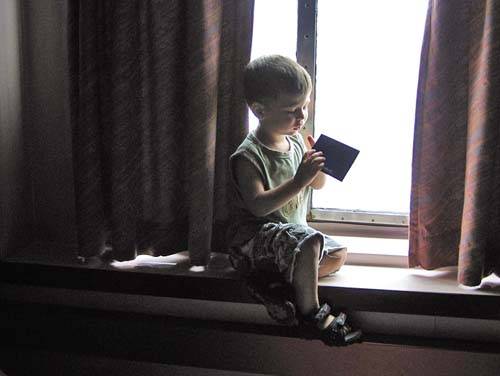Opening Up Shadow Areas That Are Too Dark
| If you have a problem with your photo, there's a pretty good chance it's in the shadow areas. Either you shot the photo with the light source behind the subject, or the lighting in the room put part of the subject in the shadows, or…well…you just messed up (hey, it happens). Luckily, you can open up just the shadows by moving one simple slider. Of course, you have to know where to look. Step One©MATT KLOSKOWSKI 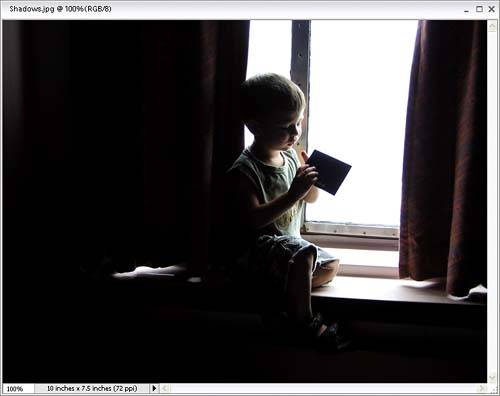 Open the photo that needs to have its shadow areas opened up to reveal detail that was "lost in the shadows." Step TwoGo under the Enhance menu, under Adjust Lighting, and choose Shadows/Highlights. When the dialog appears, it already assumes you have a shadow problem (sadly, most people do but never admit it), so it automatically opens up the shadow areas in your document by 25% (you'll see that the Lighten Shadows slider is at 25% by default [0% is no lightening of the shadows]). If you want to open up the shadow areas even more, drag the Lighten Shadows slider to the right. If the shadows appear to be opened too much with the default 25% increase, drag the slider to the left to a setting below 25%. When the shadows look right, click OK. Your repair is complete. 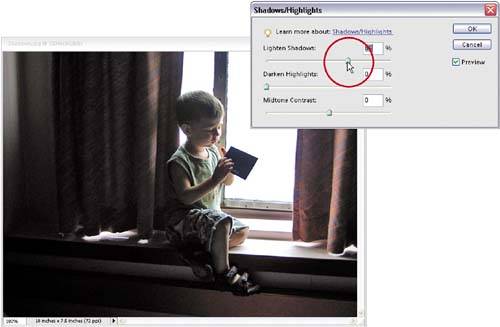 Before
After
|
EAN: 2147483647
Pages: 201