Removing Spots and Other Little Junk
| It's amazing how those little spots, specks, and well…junk that winds up on all photos can be so painstaking to remove. In most cases, it's not hard to get rid of spots; it just takes a while. But there is a tool that can greatly speed up the process, so you can spend more time on the important repairs, and less time cleaning up the junk. Step One©JIM WORKMAN 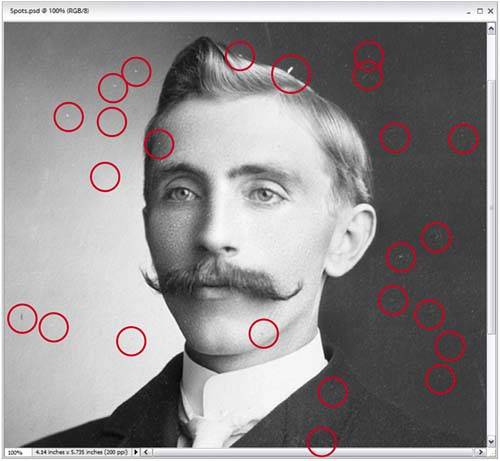 Open a photo that has some specks, spots, and stuff (if the photo has just a ton of spots all over it, you may want to skip this and turn to the next technique in this chapter, as this one's best suited to situations where you have 30 or 40 spots to removenot 300). The main offenders in this photo are circled in red. Step Two
If needed, use the Zoom tool (Z) to zoom into your document. Then, go to the Toolbox and choose the Spot Healing Brush (or just press J until you have it). Step Three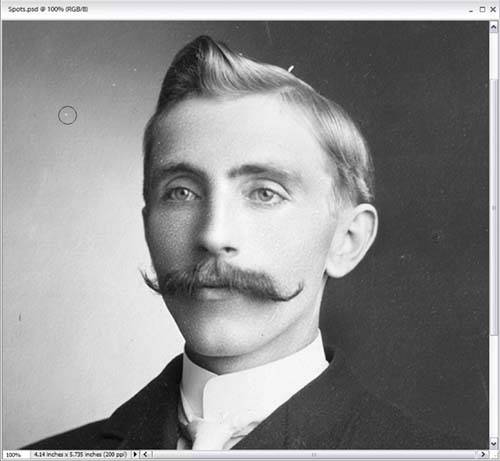 What's nice about this tool is that you don't have to hold down any keys or do anything specialyou just move your cursor over a spot, click once, and it's gone. Best of all, it retains as much of the original texture as possible. So, just move around your photo, position your cursor over a spot, and click. If you come to an area that has a streak or row of specks, you can just paint a stroke right over them, and when you release the mouse buttonthey're gone. Step Four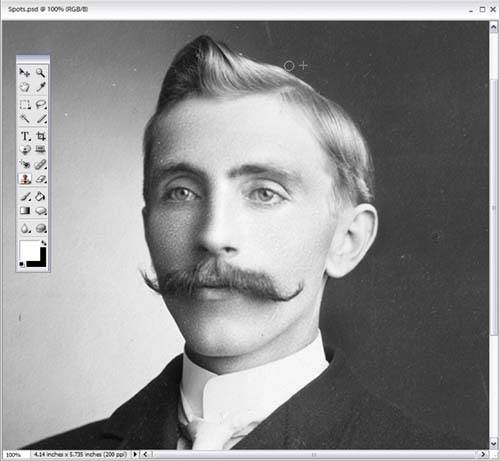 The Spot Healing Brush doesn't do well when a spot is touching or overlapping another object in the photo. For example, look in the capture in Step 3, and you'll see a white spot that touches the top center of his head. That's when you need to switch to the Clone Stamp tool (S), choose a small, soft-edged brush from the Brush Picker in the Options Bar, and then Alt-click in a clean area near the white spot and clone right over it. These two tools make this a 2-minute repair. Before
After
|
EAN: 2147483647
Pages: 201


