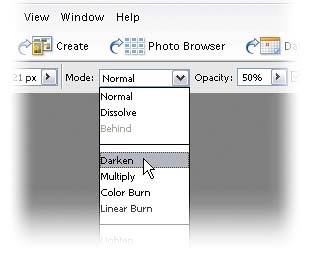Removing Hot Spots
| If you've ever had to deal with hot spots (shiny areas on your subject's face caused by uneven lighting, or the flash reflecting off shiny surfaces, making your subject look as if they're sweating), you know they can be pretty tough to correct. That is, unless you know this trick. Step One©ISTOCKPHOTO/TANYA WELIKY 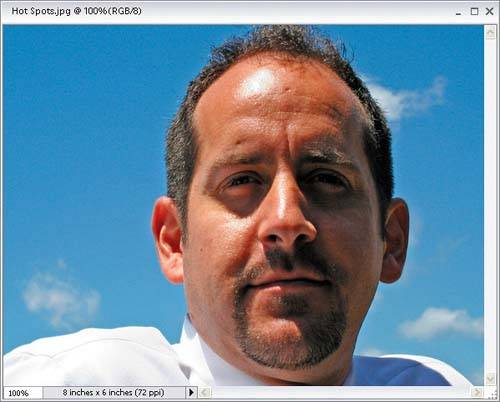 Open the photo that has hot spots that need to be toned down. Press the Z key to switch to the Zoom tool and zoom in if needed. Select the Clone Stamp tool in the Toolbox (or press the S key). Go to the Options Bar and change the Mode pop-up menu from Normal to Darken and lower the Opacity to 50%. By changing the Mode to Darken, we'll only affect pixels that are lighter than the area we're sampling, and those lighter pixels are the hot spots.
Step Two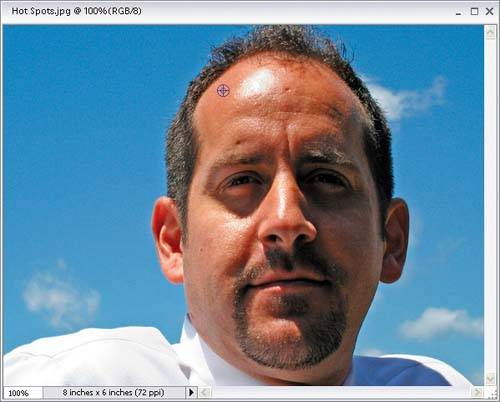 Choose a medium, soft-edged brush from the Brush Picker (found by clicking the Brush thumbnail in the Options Bar), then hold the Alt key and click once in a clean area of skin (an area with no hot spots). This will be your sample area, or reference point, so Elements knows to affect only pixels that are lighter than this. Step Three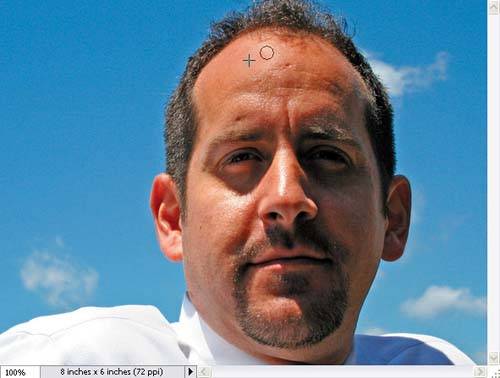 Start gently painting over the hot spot areas with the Clone Stamp tool, and as you do, the hot spots will fade away. Step Four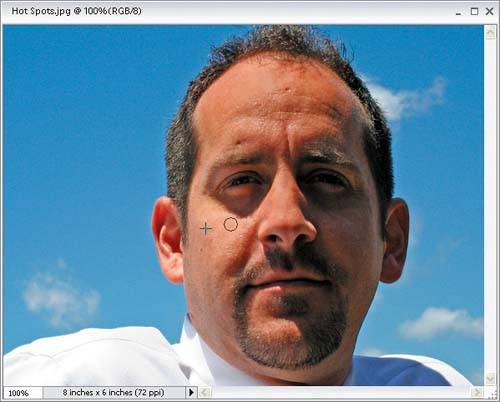 As you work on different hot spots, you'll have to resample (Alt-click) on nearby areas of skin so the skin tone matches. For example, when you move on to another hot spot, sample an area of skin near the new hot spot that you'll be working on. Step Five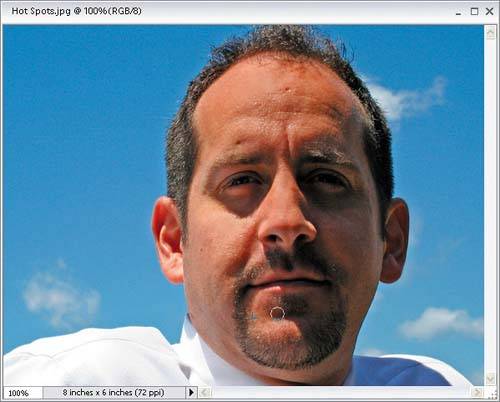 It's amazing what you can do in 60 seconds of hot-spot retouching using this technique. Notice how the hot spots are now gone as I paint them away. Much of this was done with brush strokes, but just clicking once or twice with the Clone Stamp tool (as I'm doing here) often works, too. Before
After
|
EAN: 2147483647
Pages: 201