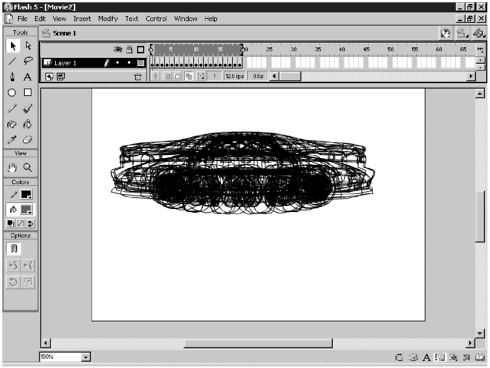Importing Vector Graphics
| Many graphics programs are capable of exporting in the SWF format, either natively or with the help of a plug-in. For a list of third-party programs that can export in the SWF format, see Appendix C, "Flash Resources." You can import those SWF files just like you would any other graphic. After an SWF is imported, it can be left as is or broken apart and further modified inside Flash. There are a few things you need to know about importing SWF files that might not be intuitively obvious. Because of the way SWF files are compressed, not all elements of the original file can be extracted from an SWF. This holds true for SWF files created both in Flash and in other programs. Some of the things you need to be aware of include these:
Now that you know what will be preserved and what won't, try importing an SWF file and modifying it inside Flash. (See Exercise 5.3.) Exercise 5.3 Importing an SWF File The file you are going to import was created in Swift 3D and exported as an SWF without any shading.
If you want to take a look at importing a more complex file that was created natively in Flash, try importing subculture.fla from the Chapter_05/Assets folder. You'll be taking a very close look at that file later in this chapter and getting a good feel for what is lost and what is preserved. You also can import vector artwork that's been created in other programs but not converted into the SWF format. |
EAN: 2147483647
Pages: 257
- Chapter III Two Models of Online Patronage: Why Do Consumers Shop on the Internet?
- Chapter IV How Consumers Think About Interactive Aspects of Web Advertising
- Chapter XI User Satisfaction with Web Portals: An Empirical Study
- Chapter XIV Product Catalog and Shopping Cart Effective Design
- Chapter XVIII Web Systems Design, Litigation, and Online Consumer Behavior
- Special Outgoing Label Types
- Configuring L2TPv3 Tunnels for Layer 2 VPN
- Hierarchical VPLS-Distributed PE Architecture
- Implementing Quality of Service in MPLS Networks
- Case Study 2: Implementing Multi-VRF CE, VRF Selection Using Source IP Address, VRF Selection Using Policy-Based Routing, NAT and HSRP Support in MPLS VPN, and Multicast VPN Support over Multi-VRF CE