Use Swatches to Save Work
Chapters 16 and 18 briefly noted the use of swatches to store color sets and customized patterns. Here it s helpful to focus on how you can save time by building up a collection of swatches ”including color , gradient, and pattern swatches ”to use and reuse as you create your artwork.
The Swatches palette is fairly simple to work with. If it is not visible, simply choose Window Swatches (which works as a toggle). The buttons at the bottom of the palette offer these options (from left to right): Show All Swatches, Show Color Swatches, Show Gradient Swatches, Show Pattern Swatches, New Swatch, and Delete Swatch.
After you ve created a swatch, Illustrator assigns it a default name . You can rename the swatch by double-clicking its thumbnail. The Swatch Options dialog box opens, as shown in Figure 21-15, enabling you to rename the swatch.
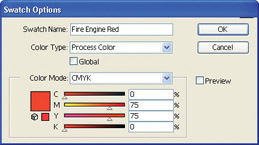
Figure 21-15: Renaming a swatch
To delete a swatch that you ve created, select the swatch s thumbnail in the Swatches palette and either drag and drop it onto the trash bin button or simply click the trash bin button with the thumbnail selected. Note that deleting a swatch has no effect on objects that have had the swatch applied to them.
EAN: 2147483647
Pages: 175