Marking Tools
| [ LiB ] |
Marking Tools
Avid Xpress Pro also provides you with a couple of tools that make simple editing tasks extremely easy.
The Match Frame Button
One of the most useful tools is the Match Frame button (see Figure 6.21).
Figure 6.21. The Match Frame button finds a frame and loads it into the source monitor.
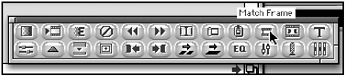
If you have a sequence loaded into the Timeline, this button will automatically load a clip into the source monitor and will place an IN point on the frame it matched. It is track specific. So if you want to match a frame from the audio track, deselect all other tracks.
This is a great way to identify a certain clip. It's also useful if you want to find a clip and see if there is any more media that has yet to be used. Match Frame is also very useful when creating effects. If you want to place an identical clip on top of another clip, simply place your Position Indicator on that frame and press Match Frame.
NOTE
 TIP
TIP
If you want to match a certain frame but do not want to move its IN point, hold down the Option key (Macintosh) or the Alt key (Windows) when you select the Match Frame button. The IN point will remain in its original position.
The Mark Clip Button
Another great button is the Mark Clip button. This button will mark an IN and an OUT point to a clip inside the Timeline (see Figure 6.22).
Figure 6.22. The Mark Clip button.

As with the Match Frame button, Mark Clip is track sensitive. It marks clips according to their edit points. This is a quick way of marking a clip. Instead of having to mark an IN and OUT point, simply select the Mark Clip button (see Figure 6.23).
Figure 6.23. Marking a clip in the Timeline.
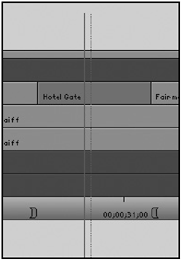
| [ LiB ] |