The Avid Xpress Pro Layout
| [ LiB ] |
The Avid Xpress Pro Layout
Basically there are three windows that you'll always need open while editing in Avid Xpress Pro. The first window was covered in Chapter 1. This is the Project window. This window can be resized and moved around but it cannot be closed. In your Project window are your bins that contain the footage you'll be editing from. The second window is called the Composer (see Figure 3.1).
Figure 3.1. The Composer window displays how your sequence looks.
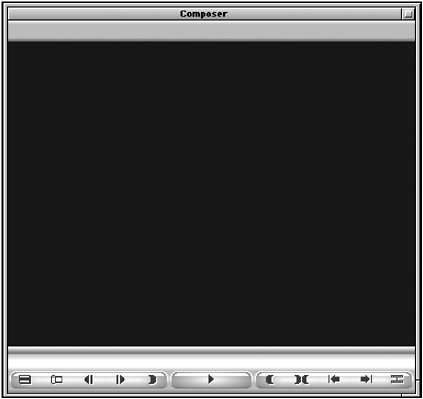
The Composer window displays your finished sequence. It acts as your record monitor. You'll notice several buttons underneath this window. These buttons pertain solely to the Composer window. You'll also notice that, as different windows are selected, a purple bar highlights the bar above the Composer window. Which window is highlighted has a direct effect on which items are available in the Avid Xpress Pro menus .
The third window is called the Timeline. The Timeline is a graphical representation of your sequence (see Figure 3.2).
Figure 3.2. The Timeline window.
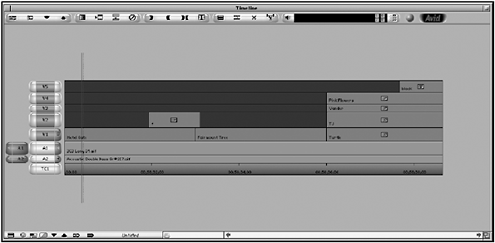
If either the Composer window or the Timeline window is closed, they can be re-opened by opening the Tools menu and selecting either the Composer or Timeline. The basic layout places these windows similar to the following layout (see Figure 3.3).
Figure 3.3. The basic Avid Xpress Pro layout.

| [ LiB ] |