Creating a Roll or a Title Crawl
| [ LiB ] |
Creating a Roll or a Title Crawl
One great feature of Avid Xpress Pro's Title tool is its capability to create rolling and crawling graphics. Rolling graphics are graphics that move from the bottom of the page to the top. End credits for programs are a good example of what a rolling graphic is. With Avid Xpress Pro, the graphic does not have to start at the bottom of the screen and roll up, although this is the default setting. To create a text roll, open the Title tool. Prior to typing in any text, click on the Roll button, located at the bottom-right side of the Text tool (see Figure 10.29).
Figure 10.29. Click on the Roll button before typing your text.
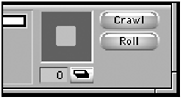
Once this button is activated, the bottom of the Text Tool window will continue to grow as you type. A slider tool also appears on the right side of the Title tool, thus allowing you to scroll up and down through your text.
A crawl indicates text that moves along the bottom of a screen. An example of a crawl is when you see a storm warning move across the bottom of a television screen. To perform a crawl, simply open the Title tool and click the Crawl button above the Roll button. Once the Crawl button is activated, a slider tool will appear at the bottom of the Title tool as you type across the screen. This allows you to scroll left and right as you create your text. I'll explain how to edit a rolling graphic and/or a crawling graphic into a sequence in the next section of this chapter.
| [ LiB ] |