Organizing Your Messages
| If there are Windows Mail messages of specific types or from specific people that you want to gather together, you can create additional folders and then move the items into those folders. Organize!
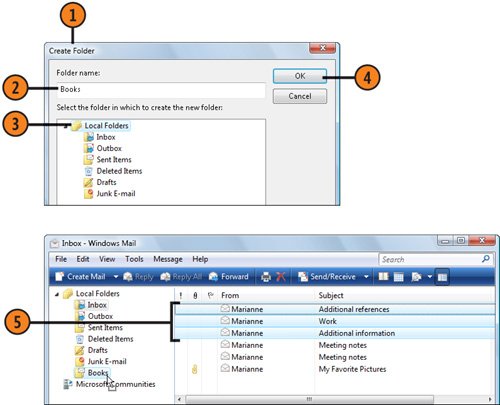 Tip
See Also
|
How to Wow: Photoshop for the Web
ISBN: N/A
EAN: 2147483647
EAN: 2147483647
Year: 2006
Pages: 286
Pages: 286
Authors: Jan Kabili, Colin Smith