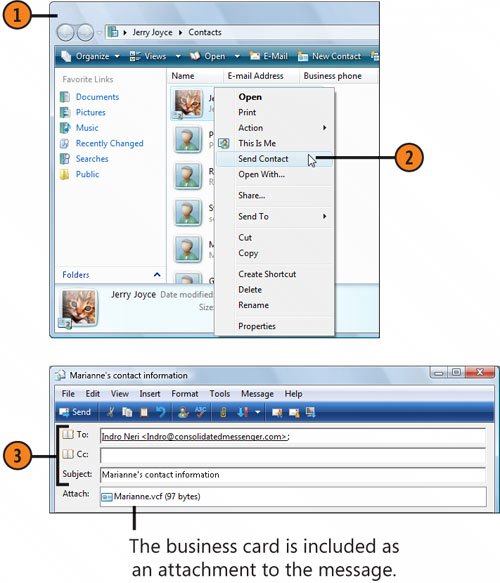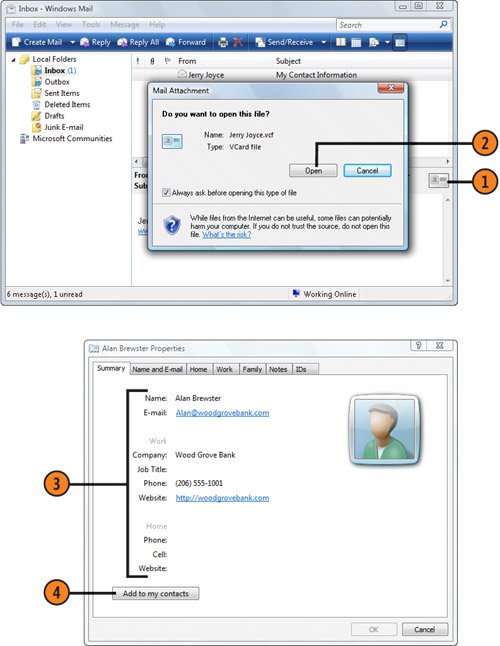| A Contacts file can contain as little as a name and an e-mail address or it can be rich with information: home and work mailing addresses and phone numbers, notes about the family, birthdays and other significant dates, and even digital certificates for keeping your messages secure. Instead of all your friends and colleagues having to fill out their own set of contacts, you can exchange contact information by sending your electronic business card (vCard) and the vCards of mutual acquaintances to all your contacts, and in turn you can receive electronic business cards from others for your own use. Send a Business Card  In Windows Mail, click the Contacts button to display the Contacts folder. In Windows Mail, click the Contacts button to display the Contacts folder.
 Right-click the contact you want to send, and choose Send Contact from the shortcut menu. Right-click the contact you want to send, and choose Send Contact from the shortcut menu.
 Complete the e-mail message that appears, and send the message with the business card. Complete the e-mail message that appears, and send the message with the business card.
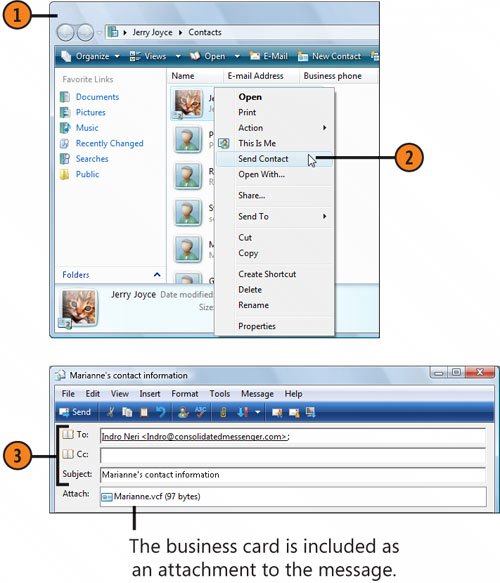 See Also  | "Creating Trusted Contacts" on page 298 for information about creating and using a trusted contact. |
Tip  | When you send the contact information, it's sent using the vCard (.vcf) format. This format is recognized by many mail programs, including Windows Mail and Outlook. However, if you want to send the information in Windows Contact format (.contact), right-click the contact, point to Send To on the shortcut menu, and choose Mail Recipient. You'll want to use the .contact format to create a trusted contact for some of your secure communications. |
Receive a Business Card  In the message that contains the personal business card that someone has sent you, click the icon for the card. In the message that contains the personal business card that someone has sent you, click the icon for the card.
 If you're asked whether you want to open the file, click Open. If you're asked whether you want to open the file, click Open.
 Review the content of the card to determine whether or not you want to add this person to your list of contacts. Review the content of the card to determine whether or not you want to add this person to your list of contacts.
 If you want to include this person as a contact, click Add To My Contacts. If you want to include this person as a contact, click Add To My Contacts.
 In the Properties dialog box that appears, review or modify the contact information, and then click OK to create the contact. In the Properties dialog box that appears, review or modify the contact information, and then click OK to create the contact.
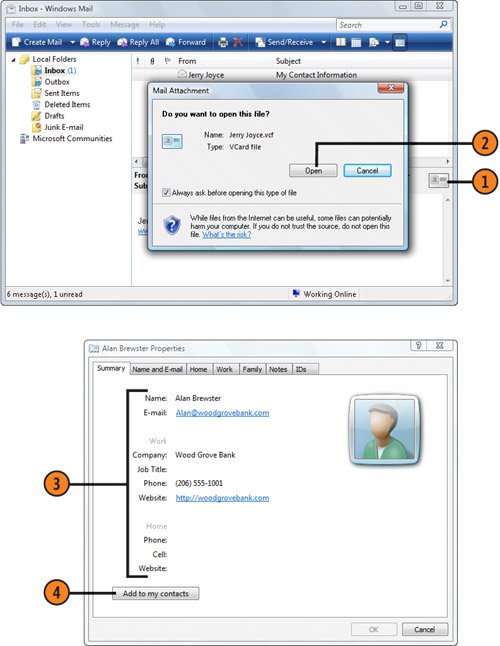 Tip  | To automatically include your business card with each outgoing message, in Windows Mail, choose Options from the Tools menu and, on the Compose tab, select the check box for including your business card, click the contact file you want to use in the drop-down list, and then click OK. |
|