Creating a Contacts Group
| If you frequently send one message to the same group of people, you can gather all their addresses into a group, and then all you need to do is enter the group name to send the message to all the individuals. It's a real time-saver. Create a Group
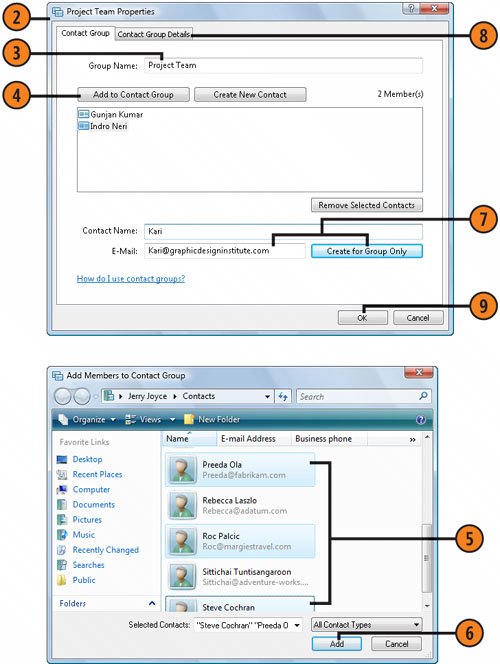 Try This!
|
How to Wow: Photoshop for the Web
ISBN: N/A
EAN: 2147483647
EAN: 2147483647
Year: 2006
Pages: 286
Pages: 286
Authors: Jan Kabili, Colin Smith