Using Alternative Ways of Working
| If you have any difficulties when you're working with your computer, the Ease Of Access Center provides easy steps you can use to set up your computer with alternative tools and settings that will make the work easiest for you. Set the Options
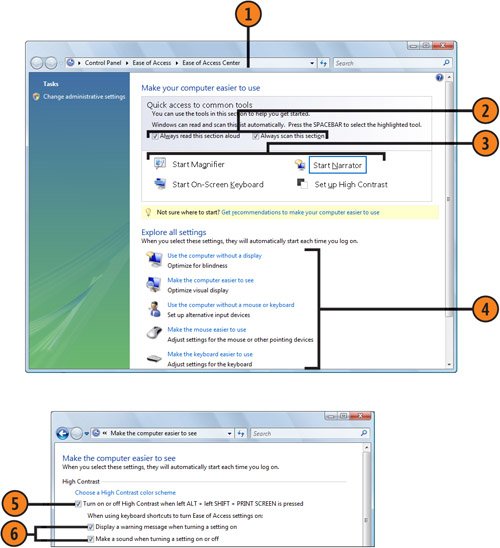 Tip
|
How to Wow: Photoshop for the Web
ISBN: N/A
EAN: 2147483647
EAN: 2147483647
Year: 2006
Pages: 286
Pages: 286
Authors: Jan Kabili, Colin Smith