Using a Removable Memory Device
| The easiest way to take some of your files with you is to use a removable USB (Universal Serial Bus) memory device. There are many common names and brand names for these devices, but they all work in basically the same way: Plug the device into a USB port, copy information to or from it, and remove it when you've finished. Many people simply remove the device from the USB port when the file transfer is complete. Provided no data is being written to or from the device and there are no open files, you can do this without any loss of data. However, sooner or later you'll find that just as you start removing the device, some data is being written and you end up with some corrupted or deleted files. To avoid this disaster, make sure that you've closed all the files and stopped the device before you remove it. Use the Device
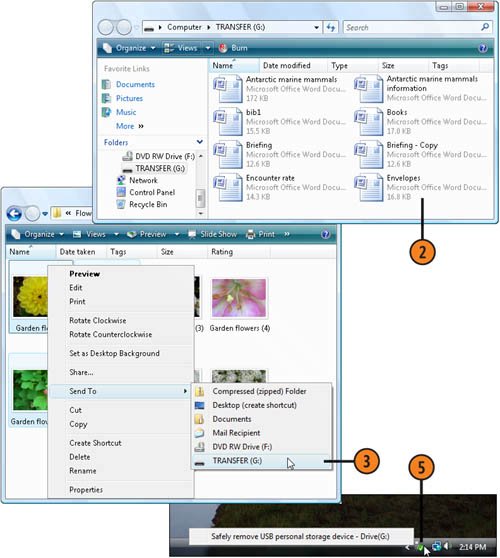 |
EAN: 2147483647
Pages: 286
- Challenging the Unpredictable: Changeable Order Management Systems
- Context Management of ERP Processes in Virtual Communities
- Distributed Data Warehouse for Geo-spatial Services
- A Hybrid Clustering Technique to Improve Patient Data Quality
- Development of Interactive Web Sites to Enhance Police/Community Relations