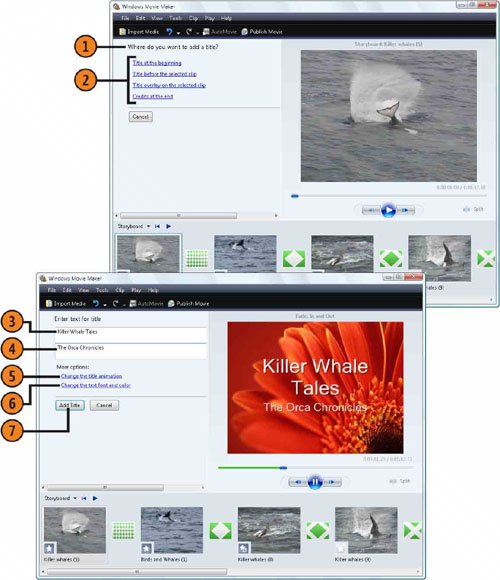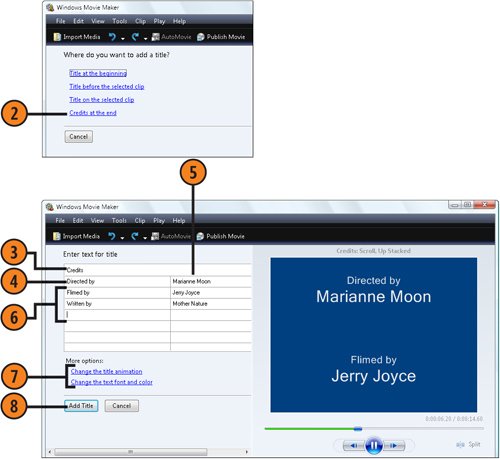| What's a movie without a title and credits? You might not need to acknowledge the gaffer, the best boy, the drivers and caterers, and so on, but you can easily add a title, along with such credits as directing, filming, and writing. Add the Title  With your movie fully assembled in Movie Maker, choose Titles And Credits from the Tools menu to display the Titles And Credits options. With your movie fully assembled in Movie Maker, choose Titles And Credits from the Tools menu to display the Titles And Credits options.
 Choose where you want to add the title. If you want the title to precede a clip or to be on a clip, select the appropriate clip before you click the title option you want. Choose where you want to add the title. If you want the title to precede a clip or to be on a clip, select the appropriate clip before you click the title option you want.
 Type the first line of the title. Type the first line of the title.
 If you want a second line of text, click in this area, and type the text. If you want a second line of text, click in this area, and type the text.
 Click to change the title animation, and select the animation you want for a one- or a two-line title. Click to change the title animation, and select the animation you want for a one- or a two-line title.
 Click to change the title font, color, and alignment, and specify whether you want to use large or small text. Click to change the title font, color, and alignment, and specify whether you want to use large or small text.
 Click to add the title. Click to add the title.
 Repeat steps 1 through 7 to add any other titles to your movie. Repeat steps 1 through 7 to add any other titles to your movie.
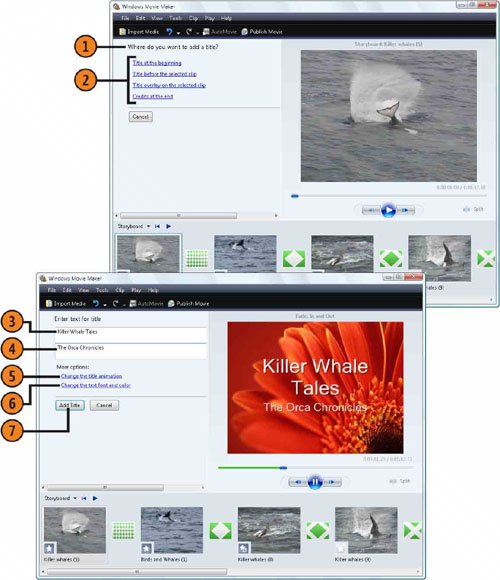 Add the Credits  Choose Titles And Credits from the Tools menu if the Titles And Credits options aren't displayed. Choose Titles And Credits from the Tools menu if the Titles And Credits options aren't displayed.
 Click Credits At The End. Click Credits At The End.
 Type Credits or any other title you want at the beginning of the credits. Press Tab to move to the next line. Type Credits or any other title you want at the beginning of the credits. Press Tab to move to the next line.
 Type the title of the specific credit, and press Tab to move to the next box. Type the title of the specific credit, and press Tab to move to the next box.
 Type the name of the person, company, or organization that receives the credit, and press Tab to move to the next line. Type the name of the person, company, or organization that receives the credit, and press Tab to move to the next line.
 Repeat steps 4 and 5 until all the credits are complete. Repeat steps 4 and 5 until all the credits are complete.
 Click to change the animation or the font and color for the credits. Click to change the animation or the font and color for the credits.
 Click to add the credits to the movie. Click to add the credits to the movie.
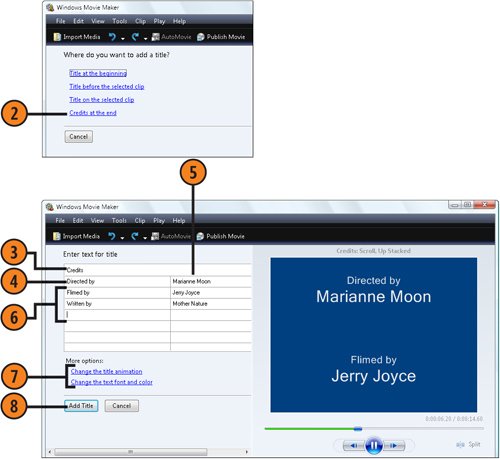 Tip  | If you want to include extra information (metadata) about the movie, including the title, author, copyright, or comments, choose Project Properties from the File menu, and complete the information in the Project Properties dialog box. |
Tip  | To edit an existing title or credit, double-click the clip containing the title or credit on the Storyboard or on the Timeline. If the title is on an existing video clip, double-click the title in the Title Overlay section of the Timeline. Make your changes, and then click Done. |
|