Downloading Music
| When you want to purchase and download music, you'll find that Windows Media Player has direct links to many online stores. Initially, the default provider is Urge, but you can choose from a variety of other providers. Get Your Music
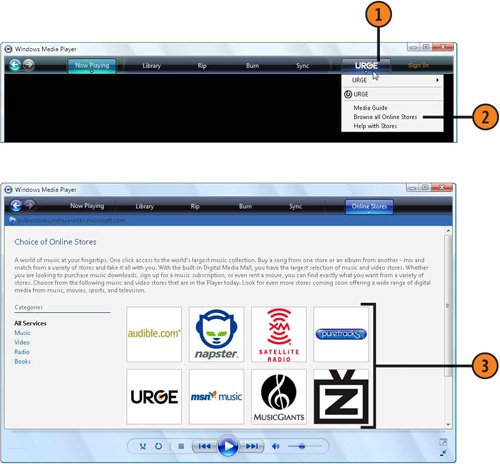 Tip
|
How to Wow: Photoshop for the Web
ISBN: N/A
EAN: 2147483647
EAN: 2147483647
Year: 2006
Pages: 286
Pages: 286
Authors: Jan Kabili, Colin Smith