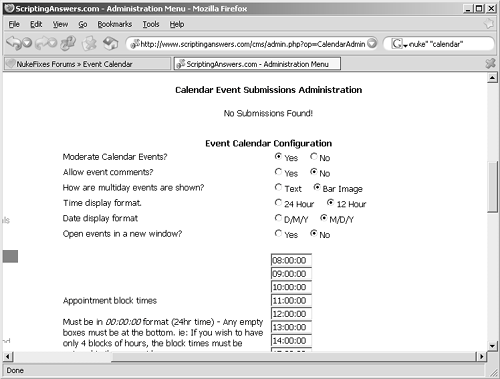| Figure 33.1 shows the administration menu for Event Calendar. Note that you don't actually create calendar entries here; you do that from within the module itself. Your users can submit events, too, and you'll see those submissions listed on the Administration menu, waiting for your approval. Figure 33.1. Administering the Event Calendar. 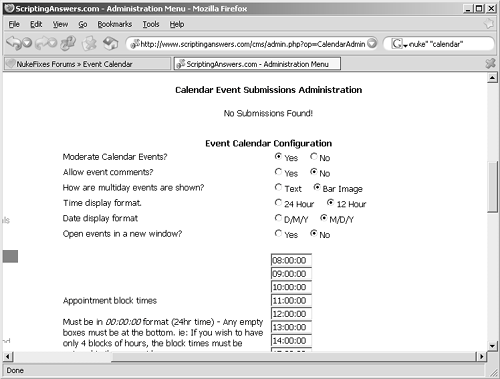
 | UNDER THE HOODYou're installing four different things with the Event Calendar, and with many other add-in modules. (Well, four.) The first set of files goes under your site's Modules folder, and these files provide the actual module that your users will access. The second set of files goes under the Admin/Modules folder, and this is the set of files that provides the administrative interface. The third set of files, destined for theBlocks folder of your site, provides the various blocks that come with Event Calendar. Finally, the fourth installation bit is the database, which is installed by running a special Web page, which you'll usually placetemporarilyin the root of your Web site. Be sure to delete that page after running it, since it does represent a security risk if it's left sitting there. |
|
Here's a rundown of your administrative options: Moderate Calendar Events? If set to No, new user-submitted entries are made active immediately, without waiting for your approval. Allow Event Comments? This allows users to leave comments for specific events on your calendar. How Are Multiday Events Shown? Events that span multiple days can be displayed as text, listed on each day of the event, or displayed as a bar image kind of like Microsoft Outlook does. I find that the bar looks a little cooler. Time Display Format. You can select 24-hour or 12-hour formatting for times. Date Display Format. Select either the D/M/Y format popular in Europe (and elsewhere) or the M/D/Y format commonly used in the U.S. Open Events in a New Window? If set to Yes, users who click on an event name will see the event details in a new pop-up browser window. Otherwise, the event displays in the same window, like most other hyperlinks. Appointment Block Times. This allows you to list the times that appear on your calendar, in 24-hour HH:MM:SS format. The default is to list one-hour blocks from 8:00 a.m. to 6:00 p.m., but you can change this. Colors and Formatting. These options let you enter specific colorsin hexadecimal formatfor the calendar displays. You can also customize the appearance by modifying the table properties, such as the space between cells in the month view.
|