Using Web Links
|
| When users visit the Web Links module, they start at the "top" of the list, with the main categories you've created. As shown in Figure 30.2, both main categories and subcategories are listed; category descriptions are shown only for main categories, although descriptions are optional. Clicking on any category or subcategory takes you to a list of links; clicking a main category also redisplays the subcategories. Figure 30.3 shows that next level of detail. Notice that any category with new links has a New icon, helping to attract users' attention. Figure 30.2. Main category listings for Web links.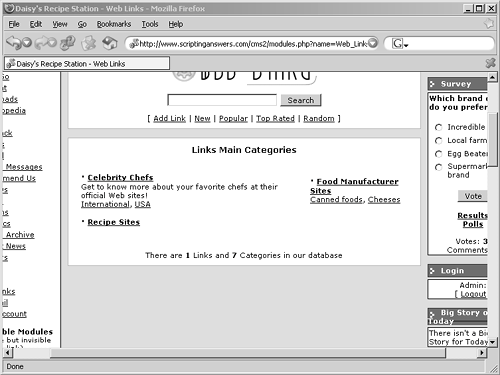 Figure 30.3. Displaying main category links (if any) and the subcategories.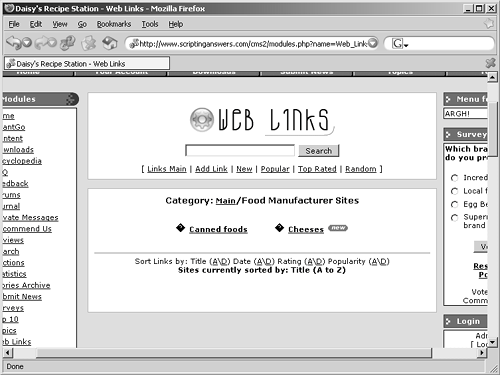 Users will eventually drill their way down to the actual links, where they can click the link to be taken away to the linked Web page (which opens in a new browser window), or they can offer a numeric rating (one to five stars) for the link. Users can also click Report Broken Link if they find a link that doesn't appear to be working. Finally, users have the ability to submit their own links, via the Add Link option at the top of each page in the Web Links module. Users are required to provide a title for the link, its URL, a description, and their own contact information. Links submitted by regular users are not made active immediately; you get to review those links and approve them yourself. When logged on to your site as administrator, look for the Waiting Content module, which appears near the bottom of the left column of blocks, by default. You'll see three items related to Web links: Waiting Links, Mod. Links, and Broken Links. Here's what they're for:
By the way, I cover all of this in more detail in Topic 50, "Working with Submissions," which explains how to work with the various types of content and reports that users can submit to you on your Web site. |
|