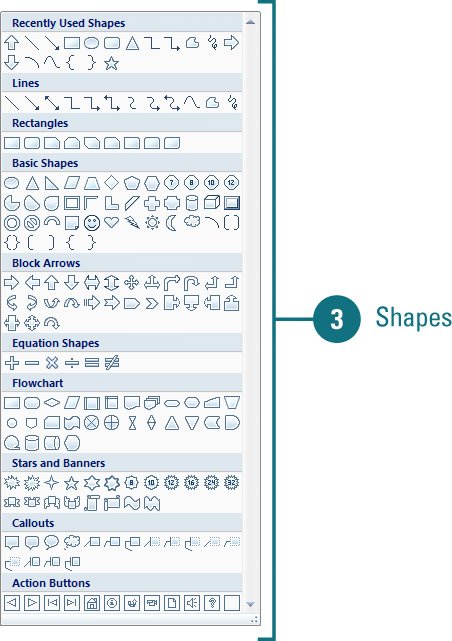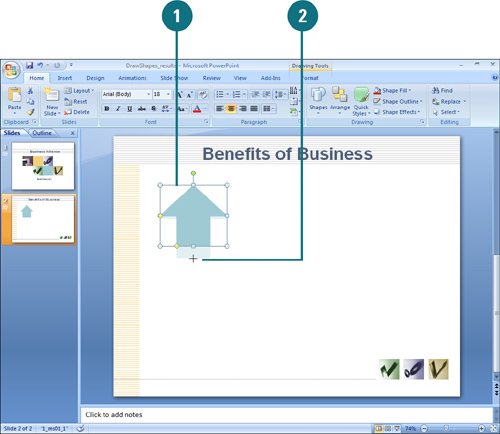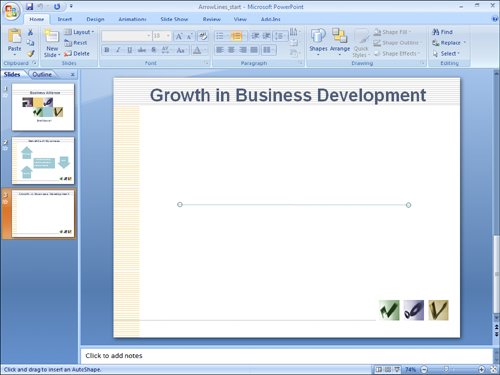|  PP07S-3.3.2 PowerPoint supplies ready-made shapes, ranging from hearts to lightning bolts to stars. The ready-made shapes are available directly on the Shapes gallery on the Insert and Format tabs. Once you have placed a shape on a slide, you can resize it using the sizing handles. Many shapes have an adjustment handle, a small yellow or pink diamond located near a resize handle that you can drag to alter the shape. For precision when resizing, use the Size Dialog Box Launcher (New!) to specify the new size of the shape. Draw a Shape  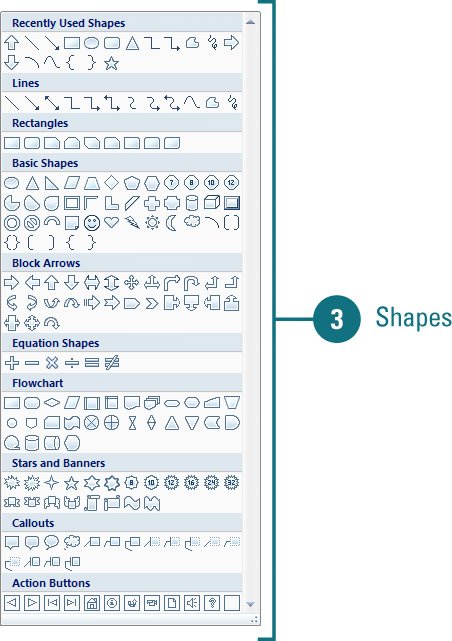
 Click the Home or Insert tab. Click the Home or Insert tab.
 Click the Shapes button. Click the Shapes button.
 Click the shape you want to draw. Click the shape you want to draw.
 Drag the pointer on the slide where you want to place the shape until the drawing object is the shape and size that you want. Drag the pointer on the slide where you want to place the shape until the drawing object is the shape and size that you want.
The shape you draw uses the line and fill color defined by the presentation's theme. Timesaver To draw a proportional shape, hold down Shift as you drag the pointer.
Did You Know? You can quickly delete a shape. Click the shape to select it, and then press Delete. You can draw a perfect circle or square. To draw a perfect circle or square, click the Oval or Rectangle button on the Shapes gallery, and then press and hold Shift as you drag. |
Resize a Shape 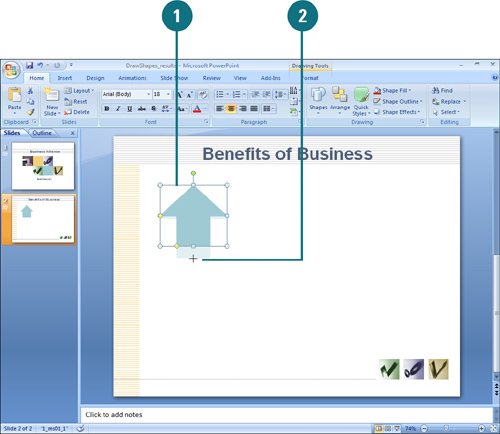
 Click the object you want to resize. Click the object you want to resize.
 Drag one of the sizing handles. Drag one of the sizing handles.
To resize the object in the vertical or horizontal direction, drag a sizing handle on the side of the selection box. To resize the object in both the vertical and horizontal directions, drag a sizing handle on the corner of the selection box. To resize the object with precise measurements, click the Format tab under Drawing Tools, and then specify exact height and width settings in the Size group.
Adjust a Shape 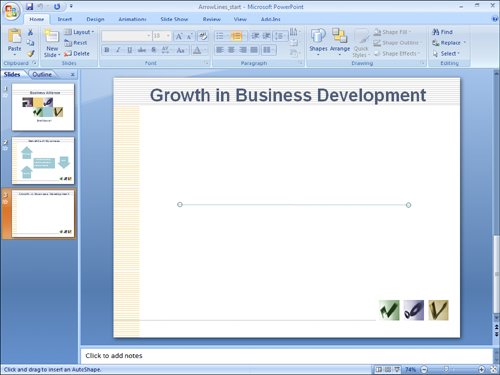
 Click the shape you want to adjust. Click the shape you want to adjust.
 Click one of the adjustment handles (small yellow diamonds), and then drag the handle to alter the form of the shape. Click one of the adjustment handles (small yellow diamonds), and then drag the handle to alter the form of the shape.
Did You Know? You can replace a shape. Replace one shape with another, while retaining the size, color, and orientation of the shape. Click the shape you want to replace, click the Format tab, click the Edit Shape button, point to Change Shape, and then click the new shape you want. |
|