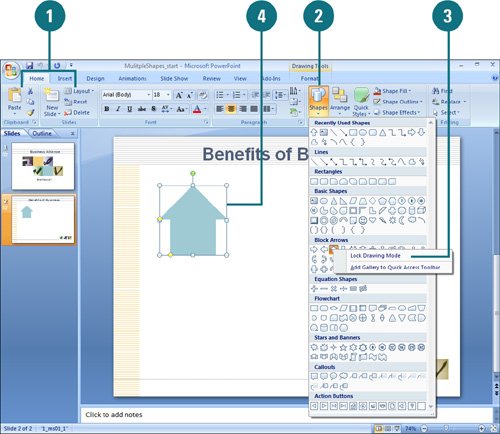Inserting Multiple Shapes
| PP07S-3.3.2 If you need to draw the same shape several times on one or more slides in your presentation, you can use PowerPoint's Lock Drawing Mode to draw as many of the same shapes as you want without having to reselect it from the Shapes gallery. This can be a timesaver and save you extra mouse clicks. PowerPoint stays in Lock Drawing Mode until you press Esc. If a shape doesn't look the way you want, you can change the shape instead of redrawing it. Insert Multiple Shapes
Change a Shape to Another Shape
|
EAN: 2147483647
Pages: 348