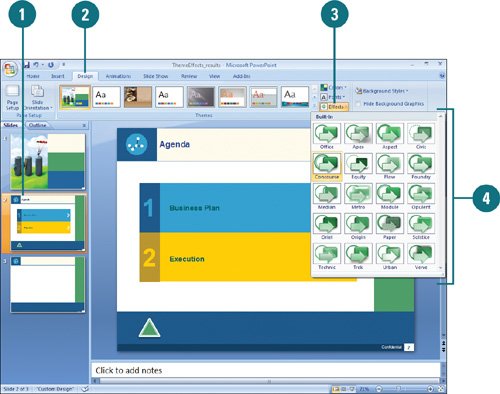Choosing Theme Effects
| A presentation theme consists of theme colors, fonts, and effects. Theme effects (New!) are sets of lines, fills, and special effects styles for shapes, graphics, charts, SmartArt, and other design elements. By combining the lines, fills, and special effects styles with different formatting levels (subtle, moderate, and intense), PowerPoint provides a variety of visual theme effects. Each presentation uses a set of theme effects. Some are more basic while others are more elaborate. When you click the Theme Effects button on the Design tab, the name of the current theme effects appears highlighted in the gallery menu. While you can apply a set of theme effects to another theme, you cannot create your own set of theme effects at this time. View and Apply Theme Effects
|
EAN: 2147483647
Pages: 348