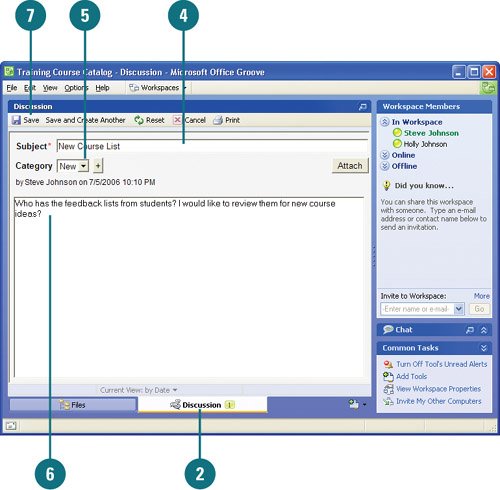The Discussion Tool in Groove allows users to post an announcement, news item, or other information for everyone working together in a standard workspace. Team members can add and view discussion items as a threaded conversation. Since the discussions are entered into a different area than the shared document, users can modify the document without affecting the collaborative discussion. Users can add changes to read-only documents and allow multiple users to simultaneously create and edit discussion items.
 In Launchbar, double-click the workspace from which you want to hold a discussion.
In Launchbar, double-click the workspace from which you want to hold a discussion.
 Click the Discussion tab.
Click the Discussion tab.
 Click the New button, and then click Topic.
Click the New button, and then click Topic.
A new topic opens.
 Type the Subject.
Type the Subject.
 Click the Category list arrow, and then select a category.
Click the Category list arrow, and then select a category.
If the category you want is not available, click the plus (+) sign, enter a category name, and then click OK.
 Enter a message in the discussion box.
Enter a message in the discussion box.
 Click Save to post the message or click Save and Create Another to post and create a new topic.
Click Save to post the message or click Save and Create Another to post and create a new topic.
The new discussion is displayed in the workspace.
 To participate in a discussion, double-click the discussion within the workspace in order to respond.
To participate in a discussion, double-click the discussion within the workspace in order to respond.
When you're online, Groove synchronizes the discussion, so all workspace participants can see all new postings and topics.