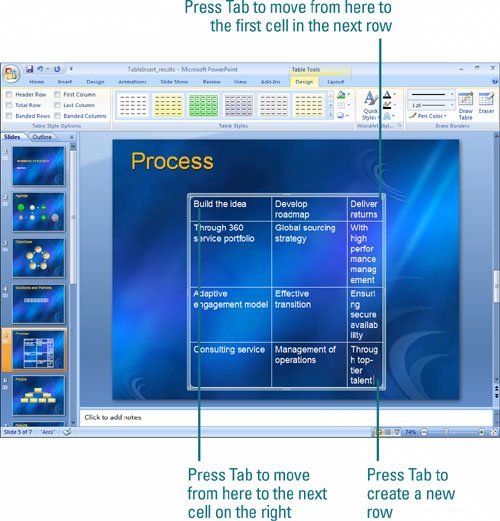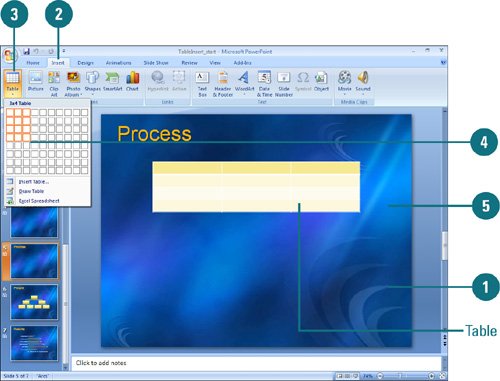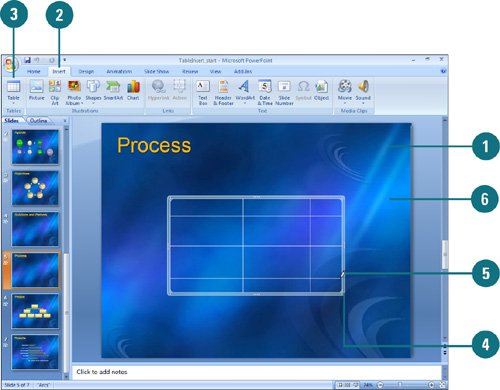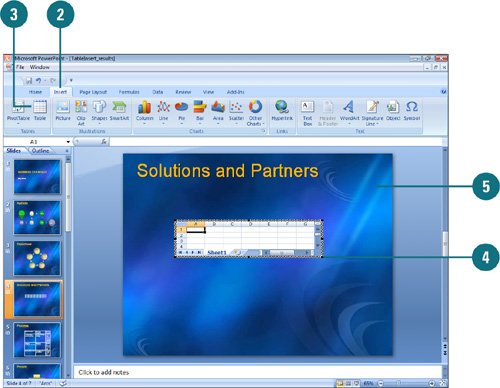|  PP07S-3.7.1 A table neatly organizes information into rows and columns, now up to a maximum of 75x75 (New!). The intersection of a column and row is called a cell. Enter text into cells just as you would anywhere else in PowerPoint, except that pressing the Tab key moves you from one cell to the next. PowerPoint tables behave much like tables in Word. You can insert tables by specifying a size, or drawing rows and columns to create a custom table. If you like to use Microsoft Excel worksheets, you can also insert and create an Excel table in your presentation. Insert a Table Quickly 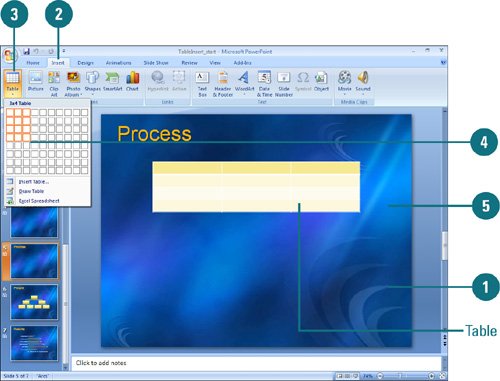
 In Normal view, display the slide to which you want to add a table. In Normal view, display the slide to which you want to add a table.
 Click the Insert tab. Click the Insert tab.
 Click the Table button, and then drag to select the number of rows and columns you want, or click Insert Table, enter the number of columns and rows you want, and then click OK. Click the Table button, and then drag to select the number of rows and columns you want, or click Insert Table, enter the number of columns and rows you want, and then click OK.
 Release the mouse button to insert a blank grid in the document. Release the mouse button to insert a blank grid in the document.
 When you're done, click outside of the table. When you're done, click outside of the table.
Draw a Table 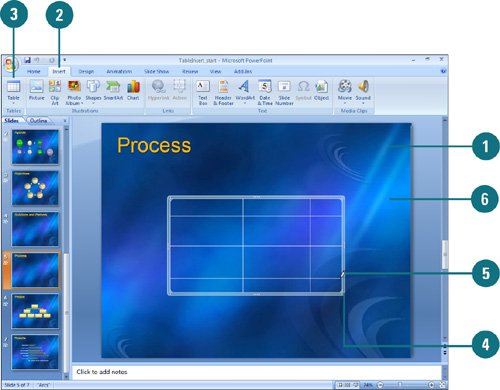
 In Normal view, display the slide to which you want to add a table. In Normal view, display the slide to which you want to add a table.
 Click the Insert tab. Click the Insert tab.
 Click the Table button, and then click Draw Table. Click the Table button, and then click Draw Table.
 Drag the table size you want. Drag the table size you want.
 Drag horizontal lines to create rows and vertical lines to create columns. Drag horizontal lines to create rows and vertical lines to create columns.
 When you're done, click outside of the table. When you're done, click outside of the table.
Insert an Excel Table 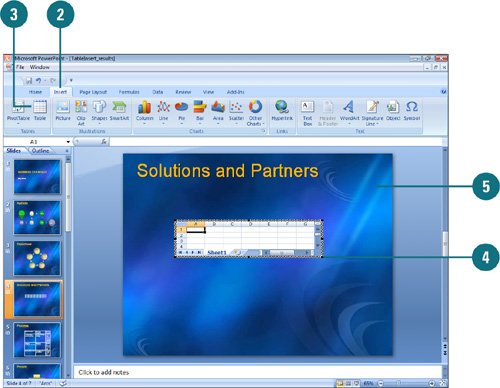
 In Normal view, display the slide to which you want to add a table. In Normal view, display the slide to which you want to add a table.
 Click the Insert tab. Click the Insert tab.
 Click the Table button, and then click Insert Excel Spreadsheet. Click the Table button, and then click Insert Excel Spreadsheet.
An Excel worksheet appears on your slide.  If necessary, drag the lower-right corner sizing handle to enlarge the size of the worksheet. If necessary, drag the lower-right corner sizing handle to enlarge the size of the worksheet.
 When you're done, click outside of the table. When you're done, click outside of the table.
Enter Text and Move Around a Table The insertion point shows where text you type will appear in a table. Choose one of the following after you type text in a cell. 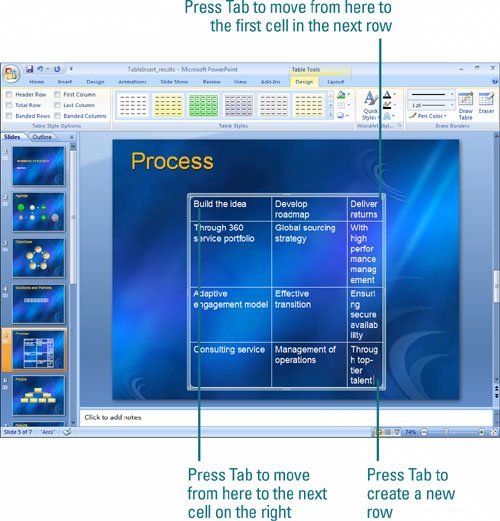 Press Enter to start a new paragraph within that cell. Press Tab to move the insertion point to the next cell to the right (or to the first cell in the next row). Use the arrow keys or click anywhere in the table to move the insertion point to a new location.
|