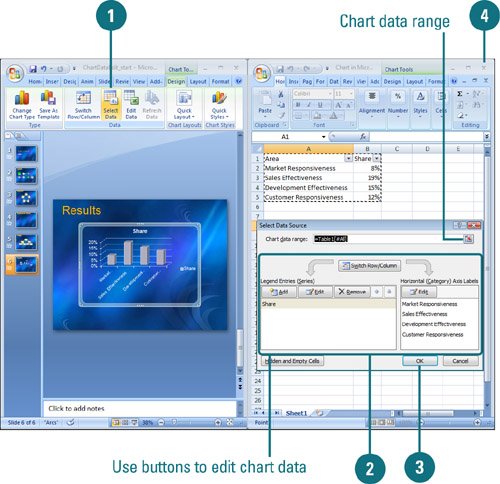| You can edit chart data in an Excel worksheet one cell at a time, or you can manipulate a range of data. If you're not sure what data to change to get the results you want, use the Edit Data Source dialog box (New!) to help you. You can work with data ranges by series, either Legend or Horizontal. The Legend series is the data range displayed on the axis with the legend, while the Horizontal series is the data range displayed on the other axis. Use the Collapse Dialog button to temporarily minimize the dialog to select the data range you want. After you select your data, click the Expand Dialog button to return back to the dialog box. Edit Data in the Worksheet 
 Click the chart you want to modify, and then click the Edit Data button on the Design tab under Chart Tools. Click the chart you want to modify, and then click the Edit Data button on the Design tab under Chart Tools.
 To delete the sample data, click the upper-left heading button to select all the cells, and then press Delete. To delete the sample data, click the upper-left heading button to select all the cells, and then press Delete.
 In the worksheet, use any of the following methods to edit cell contents: In the worksheet, use any of the following methods to edit cell contents:
To replace the cell contents, click the cell, type the data you want to enter in the cell. It replaces the previous entry. To edit the cell content, double-click the selected cell where you want to edit. Press Delete or Backspace to delete one character at a time, and then type the new data.
 Press Enter to move the insertion point down one row or press Tab to move the insertion point right to the next cell. Press Enter to move the insertion point down one row or press Tab to move the insertion point right to the next cell.
 To close the worksheet and view the chart, click the Close button on the Excel worksheet and return to PowerPoint. To close the worksheet and view the chart, click the Close button on the Excel worksheet and return to PowerPoint.
Edit the Data Source 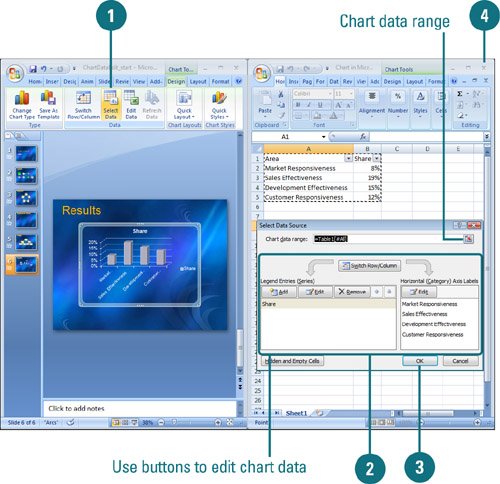
 Click the chart you want to modify, and then click the Select Data button on the Design tab under Chart Tools. Click the chart you want to modify, and then click the Select Data button on the Design tab under Chart Tools.
 In the Select Data Source dialog box, use any of the following: In the Select Data Source dialog box, use any of the following:
Important Click the Collapse Dialog button to minimize the dialog, so you can select a range in the worksheet. Click the Expand Dialog button to maximize it again.
Chart data range. Displays the data range in the worksheet of the plotted chart. Switch Row/Column. Click to switch plotting the data series in the chart from rows or columns. Add. Click to add a new Legend data series to the chart. Edit. Click to make changes to a Legend or Horizontal series. Remove. Click to remove the selected Legend data series. Move Up and Move Down. Click to move a Legend data series up or down in the list. Hidden and Empty Cells. Click to plot hidden worksheet data in the chart and determine what to do with empty cells.
 Click OK. Click OK.
 To close the worksheet and view the chart, click the Close button on the Excel worksheet and return to PowerPoint. To close the worksheet and view the chart, click the Close button on the Excel worksheet and return to PowerPoint.
|