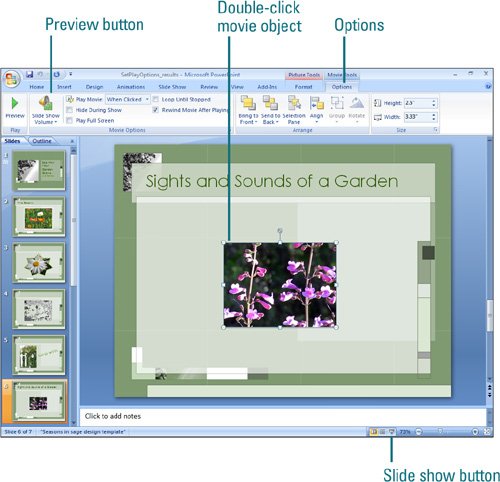| After you insert movie or sound objects, you can play them several different ways. Movies and sounds can play in either Normal view or Slide Show view during a slide show. You can modify them so they play continuously or just one time. Before you can play sounds, or sounds from video, you need a sound card and speakers installed on your computer. Play a Movie or Sound 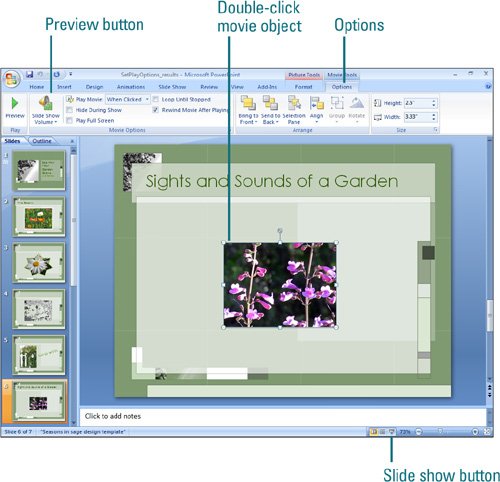 To play a movie or sound in Normal view, double-click the movie object or sound icon. To play a movie or sound in Normal view, select the movie object or sound icon, click the Options tab, and then click the Preview button (New!). To play a movie, sound, or animated picture in Slide Show view, click the Slide Show button, and then display the slide with the media you want to play. Depending on your play options, you may need to click the movie object or sound icon to play it. To stop a movie or sound, click a blank area of the slide. To pause a movie, click the movie.
Did You Know? You cannot insert a digital movie from a video DVD. PowerPoint 2007 is unable to add a movie from a video DVD. However, some third-party add-ins, such as PFCMedia, let you play a video DVD in a presentation. You can delay the start of a movie. Click the movie, click the Animation tab, and then click the Custom Animation button. In the task pane, click the arrow next to the movie, and then click Effects Options. Click the Effects tab, click From Time (under Start Playing), and then enter the total number of seconds for the delay. |
For Your Information: Having Problems Playing a Movie? Movie files are always linked to a presentation, which means they are stored in an external location. When you move your presentation around, you need to move your movie files too. To avoid problems, the best place to store your movies is the same folder as your presentation. If your movie still doesn't play, you can do a few things: check the list of compatible movie file formats (see the Insert Movie dialog box), take out captions or subtitles, or reinsert it with a shorter path. If a movie plays white, the path exceeds 128 characters. If a movie plays black, your hardware accelerator is incompatible. |
|