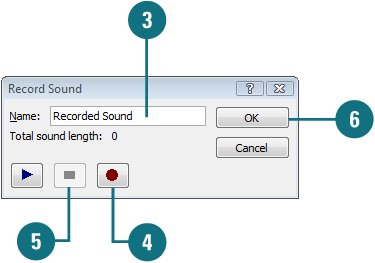Recording Sounds
| You can add voice narration or sound in a slide show when you are either creating a slide show for individuals who can't attend a presentation or archiving a meeting for presenters to review later and hear comments made during the presentation. If you want to add voice narration or sound to a slide, you can record a sound clip directly into PowerPoint. Before you can record sounds, you need a microphone, sound card, and speakers installed on your computer. Record a Sound on a Slide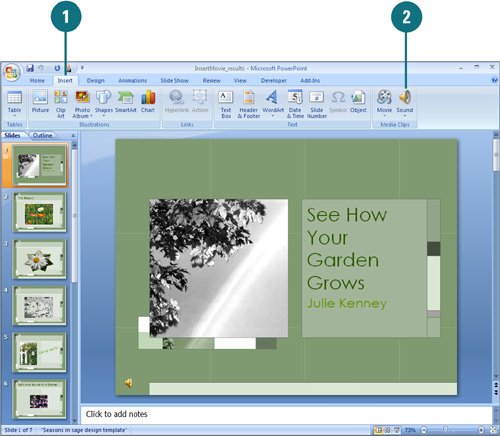
|
EAN: 2147483647
Pages: 348