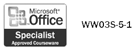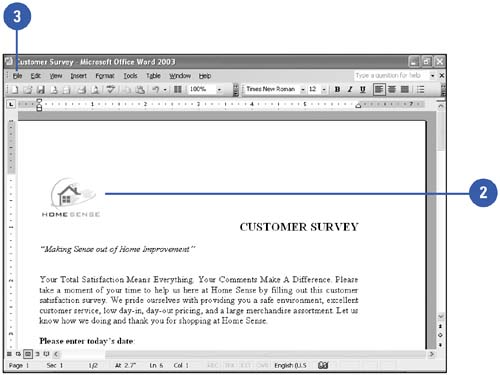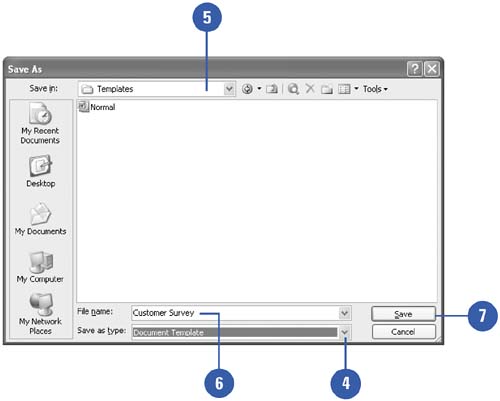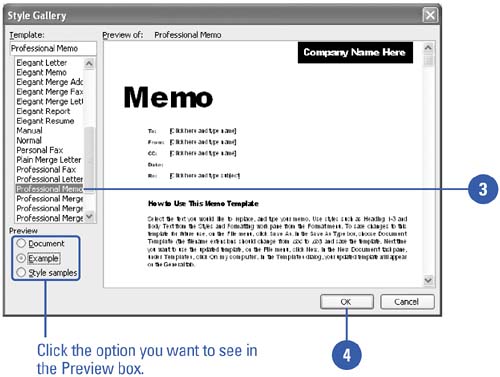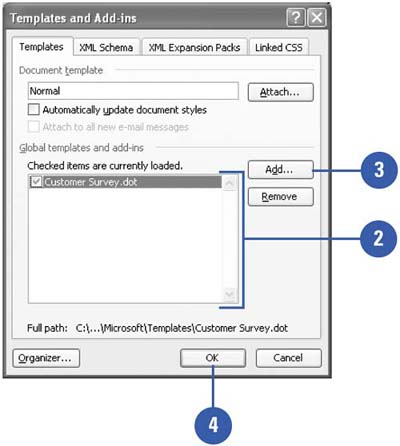Working with Templates
| When you start Word, a blank document opens based on a default template. The default template defines the page margins, default font, and other settings. Instead of using the default template, you can create your own template. A custom template can store text, styles, formatting, macros, and page information for use in other documents. Start with a predefined Word template, or use one you created. Quickly try a new look by attaching a different template to your current document. The attached template's styles replace the styles in your document. Save a Document as a Template
Attach a Template to an Existing Document
Load an Add-In
|
EAN: N/A
Pages: 310
- Linking the IT Balanced Scorecard to the Business Objectives at a Major Canadian Financial Group
- Technical Issues Related to IT Governance Tactics: Product Metrics, Measurements and Process Control
- Governing Information Technology Through COBIT
- Governance in IT Outsourcing Partnerships
- Governance Structures for IT in the Health Care Industry