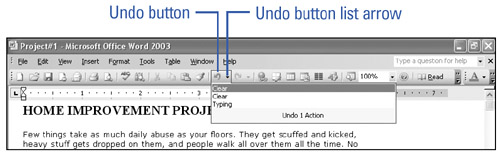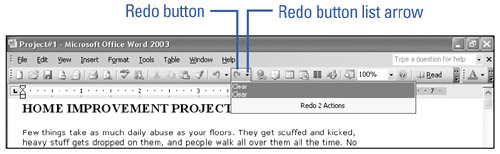Making Corrections
| Everyone makes mistakes and changes their mind at some point, especially when creating or revising a document. With Word you can instantly correct typing errors by pressing a key. You can also reverse more complicated actions, such as typing an entire word, formatting a paragraph, or creating a chart. With the Undo button, if you change your mind, you can just as easily click the Redo button to restore the action you reversed . Undo or Redo an Action
|
EAN: N/A
Pages: 310