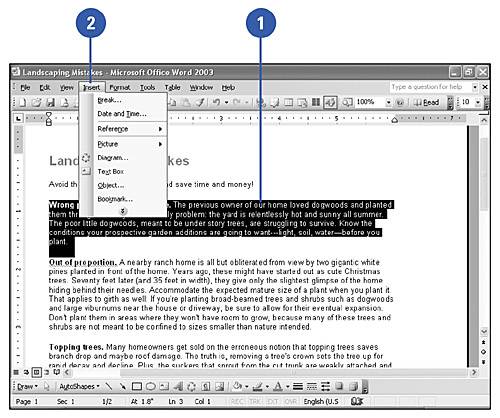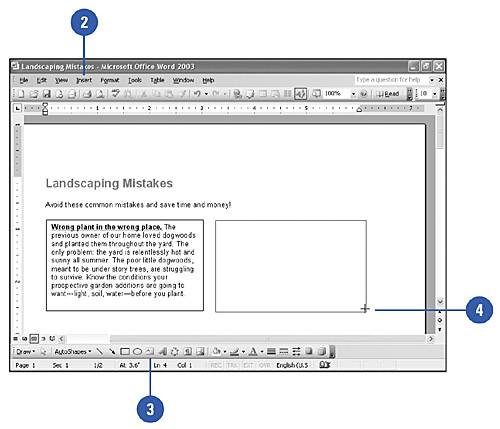Linking Text Boxes
| Linked text boxes can be used to create columns of text that flow side-by-side along the bottom or top of the page in conjunction with either a one-column or two-column layout of the main body text. Using this feature, you can extend a sidebar across a two-page spread. You can link several text boxes together in different parts of a document. Create a Text Box from Existing Text
Create an Empty Text Box
|
EAN: N/A
Pages: 310