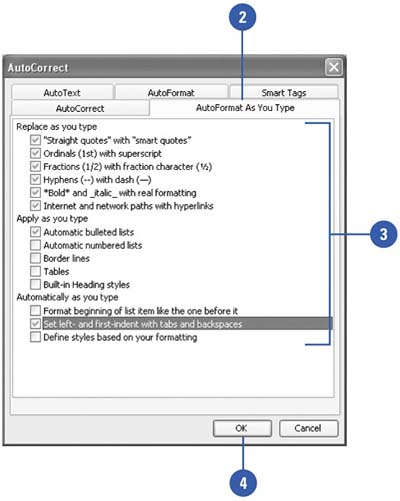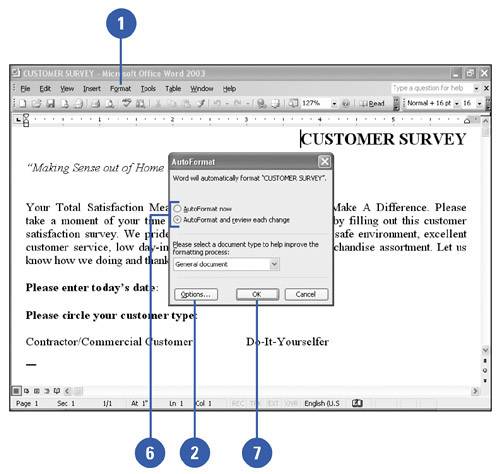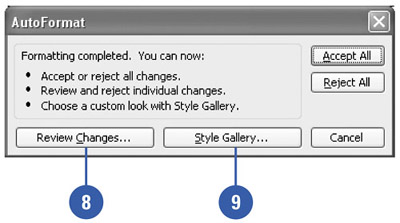Creating Documents Using Automatic Formatting
| Word can automatically perform some formatting functions for you as you type a document. For example, you can change straight quotation marks to smart (curly) quotes, hyphens to en-dashes or em-dashes, an asterisk before and after text to bold text, or an underscore before and after text to italic text. You can also type a number and text or a bullet and text to start a numbered or bulleted list. If you had AutoFormat disabled when you created the document, you still have the option of using the feature to find and correct errors in formatting. Set Up Automatic Formatting
Revise Documents with AutoFormat
|
EAN: N/A
Pages: 310