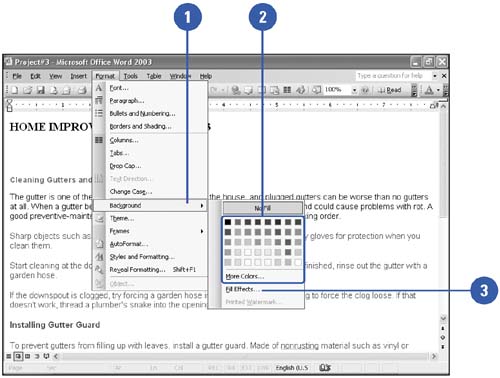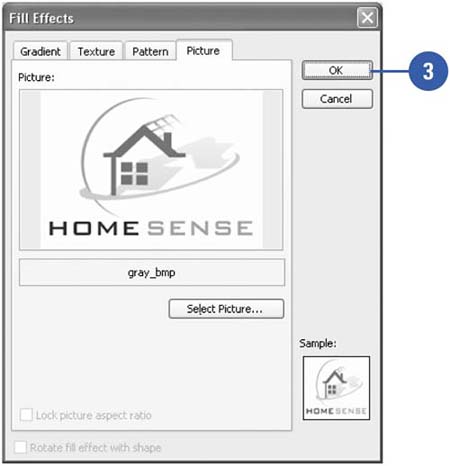Creating a Background
| By default, all Word documents are created on a standard white page. This is adequate for the vast majority of documents, but occasionally you might want to jazz things up a bit. Backgrounds and watermarks are excellent effects that can enhance the look of your Internet and hard copy documents. Backgrounds are intended for display exclusively in Web Layout view, whereas watermarks are designed for printed documents. In Word, you can add a background color or texture to a Web page, online document, or e-mail message. Add a Background Color or Texture
|
EAN: N/A
Pages: 310