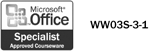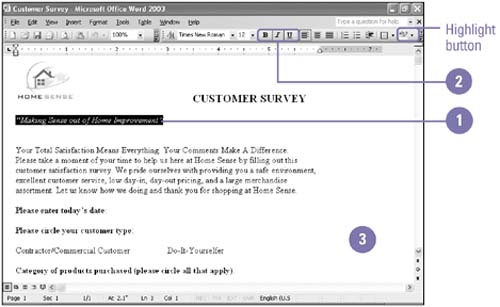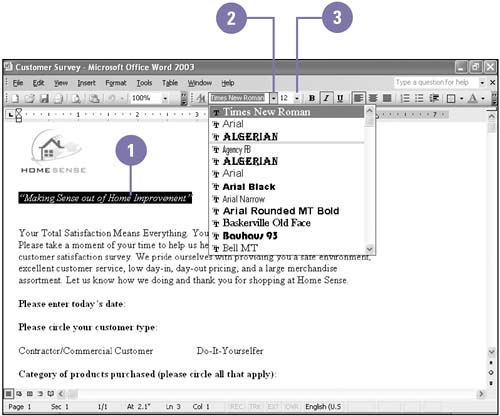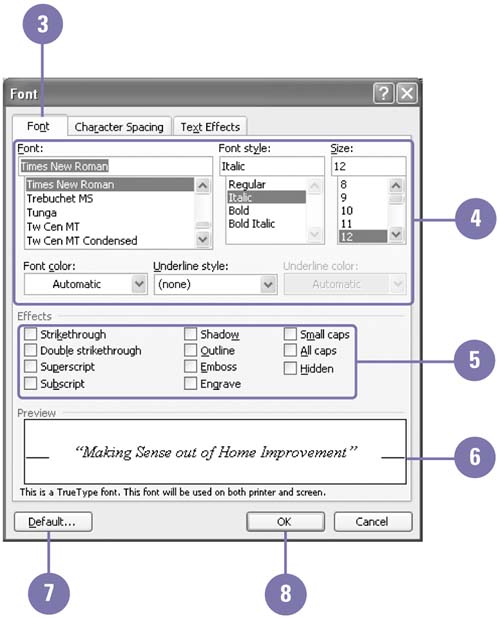| 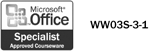 You'll often want to format, or change the style of, certain words or phrases to add emphasis to parts of a document. Boldface , italics , underlines , highlights, and other text effects are toggle switches, which you simply click to turn on and off. For special emphasis you can combine formats, such as bold and italics. Using one font ”a collection of characters , numbers , and symbols in the same letter design ”for headings and another for main text adds a professional look to your document. You can also apply formatting effects to text, such as Strikethrough, Double Strikethrough, Superscript, Subscript, Shadow, Outline, Emboss, Engrave, Small Caps, All Caps, and Hidden. Format Existing Text Quickly -
 | Select the text you want to emphasize . | -
 Click the Bold, Italic, Underline, or Highlight button on the Formatting toolbar. Click the Bold, Italic, Underline, or Highlight button on the Formatting toolbar. You can add more than one formatting option at a time. For example, this text uses both boldface and italics. -
 | Click anywhere in the document to deselect the formatted text. | 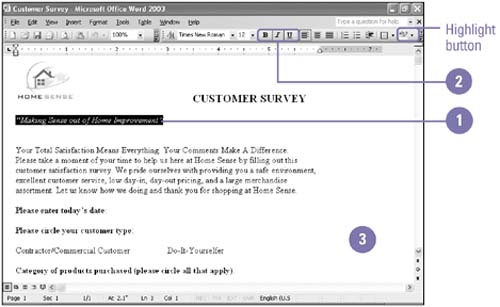 Change the Font or Size of Existing Text Quickly -
 | Select the text you want to format. | -
 | Click the Font list arrow on the Formatting toolbar, and then click a new font. | -
 | Click the Font Size list arrow on the Formatting toolbar, and then click a new point size. | 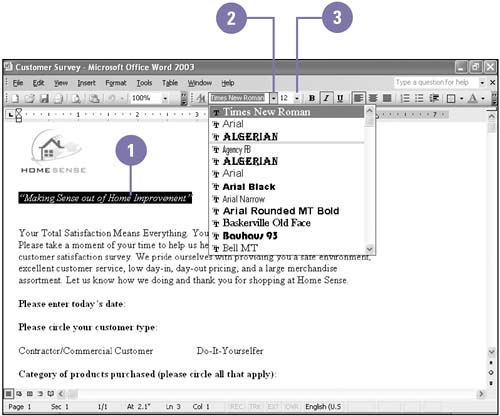 Apply Formatting Effects to Text -
 | Select the text you want to format. | -
 | Click the Format menu, and then click Font. | -
 | Click the Font tab. | -
 | Click the formatting (Font, Font Style, Size, Font Color, Underline Style, and Underline Color) you want. | -
 | Click to select the effects (Strikethrough, Double Strikethrough, Superscript, Subscript, Shadow, Outline, Emboss, Engrave, Small Caps, All Caps, and Hidden) you want. | -
 | Check the results in the Preview box. | -
 | To make the new formatting options the default for all new Word documents, click Default, and then click Yes. | -
 | Click OK. | 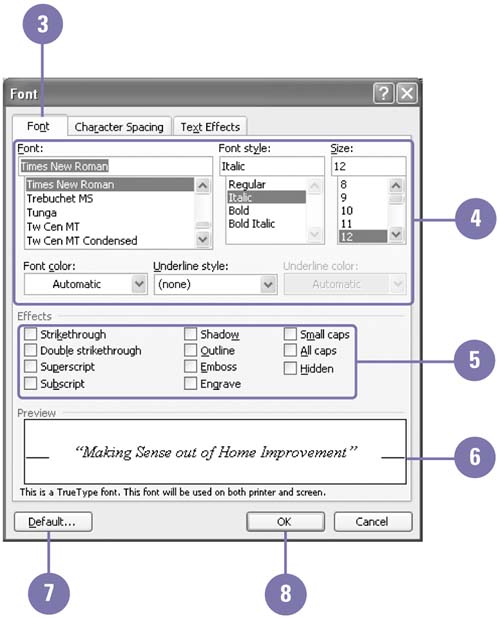 Did You Know? You can format text as you type . You can add most formatting options to text as you type. First select the formatting options you want, and then type the text. If necessary, turn off the formatting options when you're done. You can use Word to format your document . Click the Format menu, and then click AutoFormat. Select a document type (General Document, Letter, Email) and indicate if you want to review each change, and then click OK. |  |