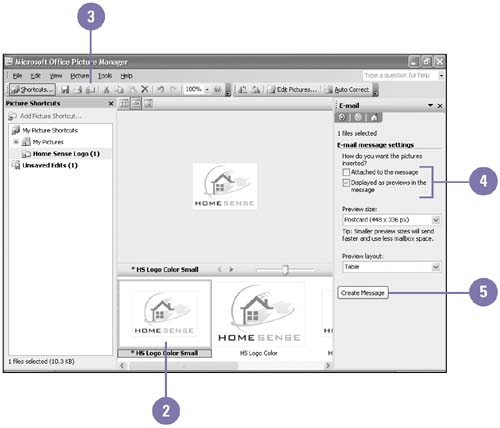Sharing Pictures Using E-Mail
| When you're done editing your pictures, you can share them with others using e-mail or the SharePoint Picture Library. When you send a picture using e-mail, Picture Manager opens your e-mail program and attaches the picture, where you can address and send the message. If you have a corporate intranet with SharePoint services on a network server, you can share pictures using the SharePoint Picture Library. Send a Picture in an E-Mail
|
EAN: 2147483647
Pages: 418