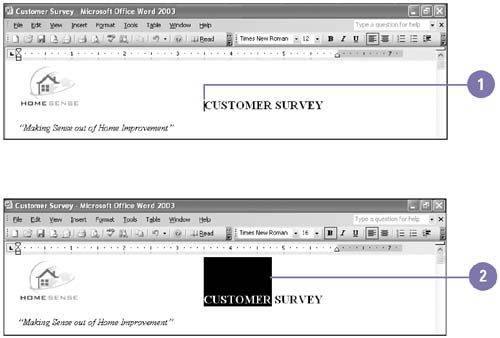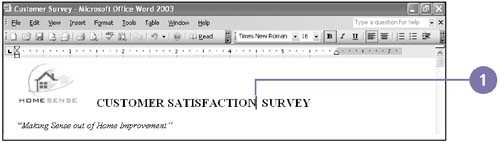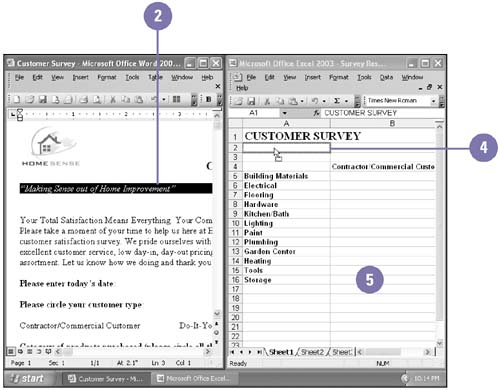Editing Text
| Before you can edit text, you need to highlight, or select, the text you want to modify. Then you can delete, replace, move (cut), or copy text within one document or between documents even if they're from different programs. In either case, the steps are the same. Text you cut or copy is temporarily stored in the Office Clipboard. When you paste the text, the Paste Options button appears below it. When you click the button, a menu appears with options to specify how Office pastes the information in the document. You can also move or copy selected text without storing it on the Clipboard by using drag-and-drop editing. Select and Edit Text
Insert and Delete Text
Move or Copy Text
Move or Copy Text Using Drag and Drop
|
EAN: 2147483647
Pages: 418
- The Second Wave ERP Market: An Australian Viewpoint
- Enterprise Application Integration: New Solutions for a Solved Problem or a Challenging Research Field?
- Context Management of ERP Processes in Virtual Communities
- Intrinsic and Contextual Data Quality: The Effect of Media and Personal Involvement
- Healthcare Information: From Administrative to Practice Databases