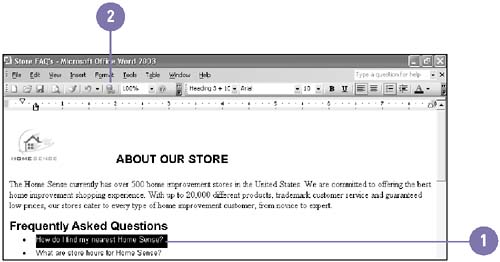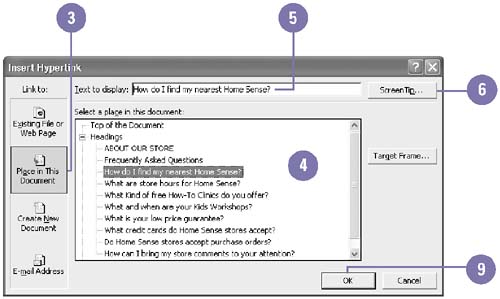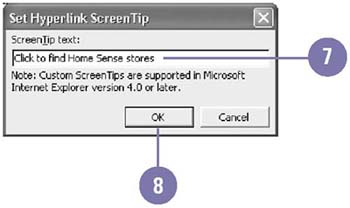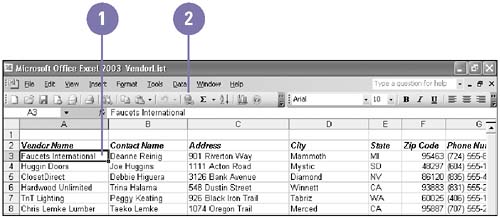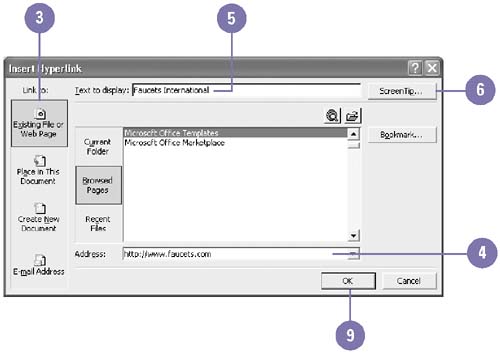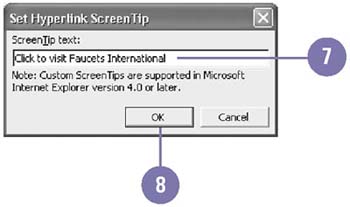| 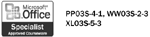 When you reference information included earlier in a document, you had to duplicate material or add a footnote. Now you can create a hyperlink ”a graphic object or colored, underlined text that you click to move (or jump ) to a new location (or destination ). The destination can be in the same document, another file on your computer or network, or a Web page on your intranet or the Internet. Office inserts an absolute link ”a hyperlink that jumps to a fixed location ”to an Internet destination. Office inserts a relative link ”a hyperlink that changes when the hyperlink and destination paths change ”between documents. You must move the hyperlink and destination together to keep the link intact. Insert a Hyperlink Within a Document -
 | Click where you want to insert the hyperlink, or select the text or object you want to use as the hyperlink. | -
 | Click the Insert Hyperlink button on the Standard toolbar. | -
 | Click Place In This Document. | -
 Click a destination in the document. Click a destination in the document. The destination can be a Word heading or bookmark; an Excel cell reference or range name ; a PowerPoint slide, slide title, or custom show; or an Access object. -
 | Type the text you want to appear as the hyperlink. | -
 | Click ScreenTip. | -
 | Type the text you want to appear when someone points to the hyperlink. | -
 | Click OK. | -
 | Click OK. | 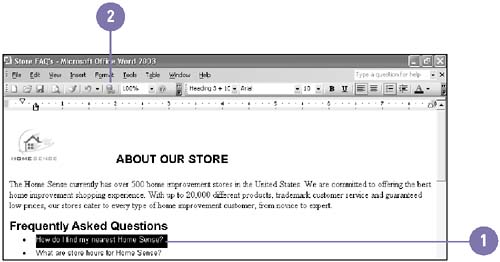 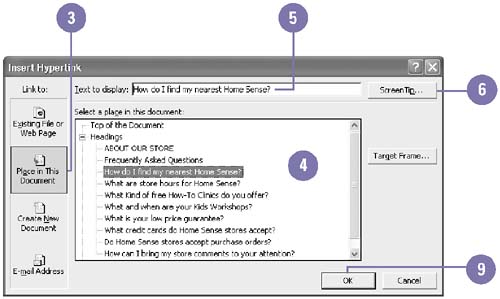 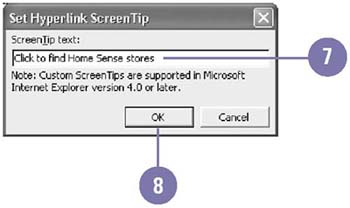 Insert a Hyperlink Between Documents -
 | Click where you want to insert the hyperlink, or select the text or object you want to use as the hyperlink. | -
 | Click the Insert Hyperlink button on the Standard toolbar. | -
 | Click Existing File Or Web Page. | -
 | Enter the name and path of the destination file or Web page. | -
Or click the File, Web Page, or Bookmark button; select the file, Web page, or bookmark; and then click OK. -
 | Type the text you want to appear as the hyperlink. | -
 | Click ScreenTip. | -
 | Type the text you want to appear when someone points to the hyperlink. | -
 | Click OK. | -
 | Click OK. | 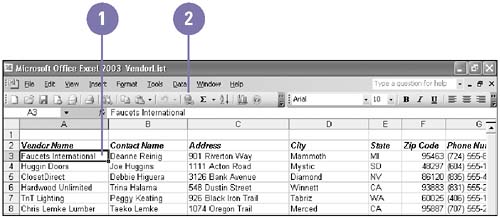 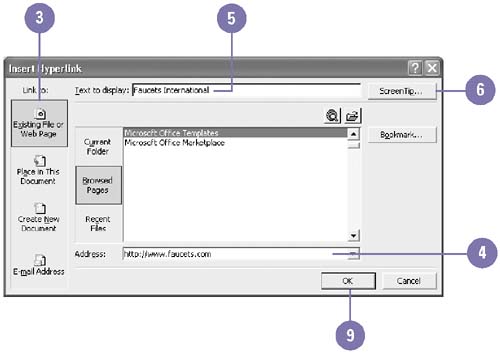 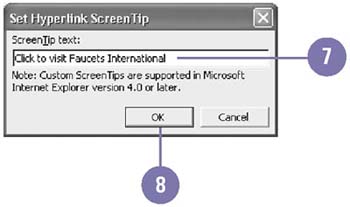 Did You Know? You can create a hyperlink to send e-mail messages . Click where you want to insert the hyperlink, click the Insert Hyperlink button on the Standard toolbar, click E-Mail Address, enter the recipient's e-mail address, enter a subject, enter the hyperlink display text, and then click OK. Hyperlinks in Access appear as labels . In Access, a hyperlink appears as a form or report label and uses the Caption property as the display text for the hyperlink. | |