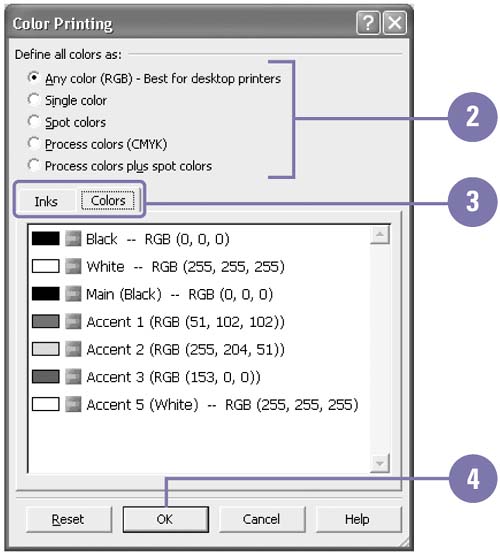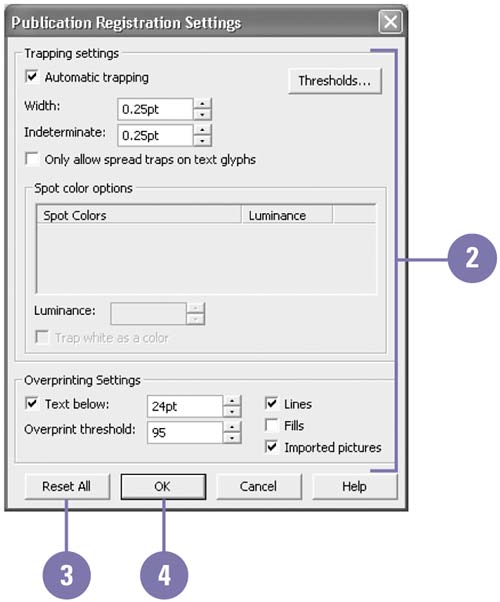Using Commercial Printing Tools
| Publisher provides full support for commercial printing, including automatic conversion to spot or process color with automatic color separation. In addition, advanced tools such as trapping (overlapping the edges of different colors), graphic link management, and font lists provide commercial printers with the features they need to print high-quality publications . Check with your commercial printer for the specific settings and options you need to complete your print job. Change Color Print Settings
Change Trapping Preferences
|
EAN: 2147483647
Pages: 418