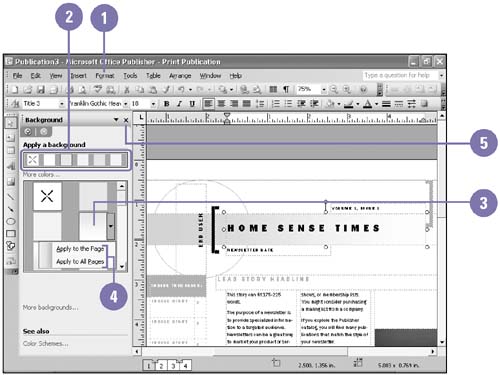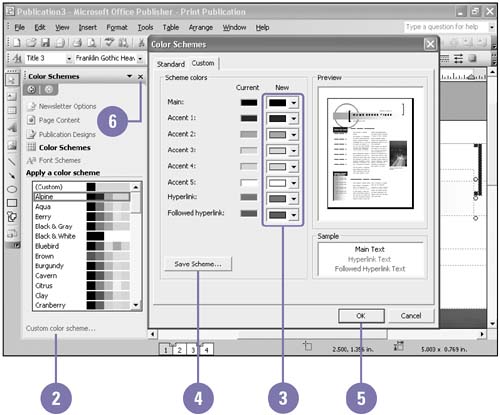Applying Color
Applying ColorYou can change the look of your publication by selecting a color scheme ”a predesigned layout containing a variety of colors for bullets, backgrounds, color, and lines to create specific moods . You can use the default color scheme or apply a custom one that you develop. Apply color schemes at any time ”not just when you create the pages. You can also modify any color in a color scheme, and you can create and save your own custom color schemes. Apply Background Colors
Create a Custom Color Scheme
|
EAN: 2147483647
Pages: 418