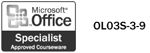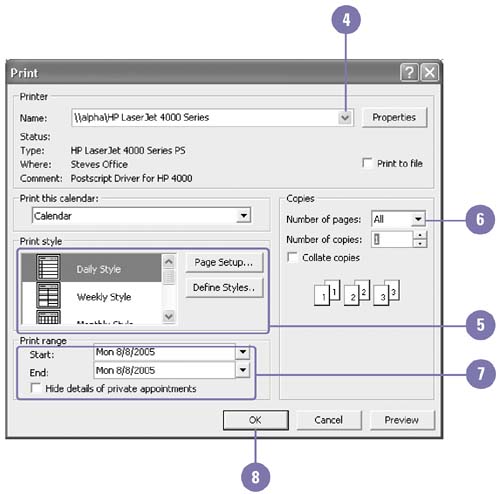Printing Items from Outlook
| You can print any item in Outlook. You can click the Print button on the Standard toolbar to print the selected item using the default print settings. The default or preset printing style is different for each view depending on what type of information you are printing. Printing options change depending on the item and view. There are different printing options available in table, calendar, and card views. To choose a printing option, use the Print command on the File menu. You cannot print from a timeline or an icon view. Print an Item or View
|
EAN: 2147483647
Pages: 418