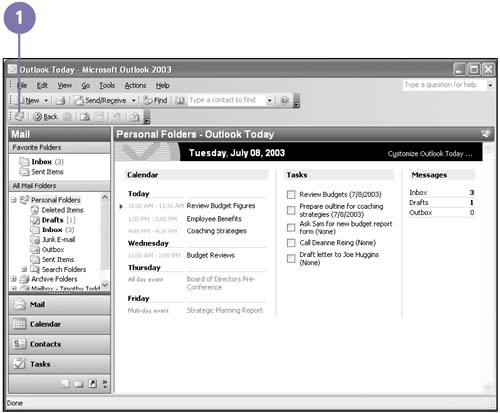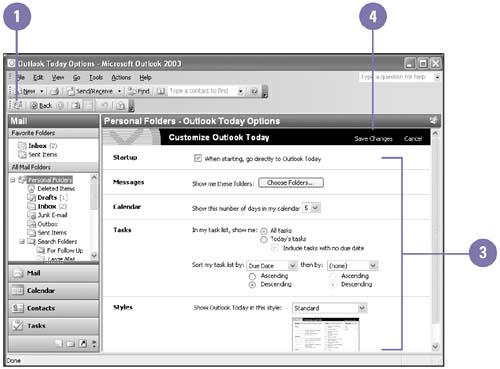Using Outlook Today
| You can start your day with a preview of your meetings, appointments, and tasks, and a list of new e-mail messages awaiting you. Outlook Today can display your Calendar, Tasks, and Inbox so you can see what you have in store for the day. You can customize the look of Outlook Today by specifying which folders you want to display, the number of days displayed in your calendar, the number of tasks , and the layout of the Outlook Today pane. You can also set Outlook Today to open each time you start Outlook, making it your "start" or "home" page. View Outlook Today
Customize Outlook Today
|
EAN: 2147483647
Pages: 418
- Challenging the Unpredictable: Changeable Order Management Systems
- The Effects of an Enterprise Resource Planning System (ERP) Implementation on Job Characteristics – A Study using the Hackman and Oldham Job Characteristics Model
- Context Management of ERP Processes in Virtual Communities
- Data Mining for Business Process Reengineering
- A Hybrid Clustering Technique to Improve Patient Data Quality