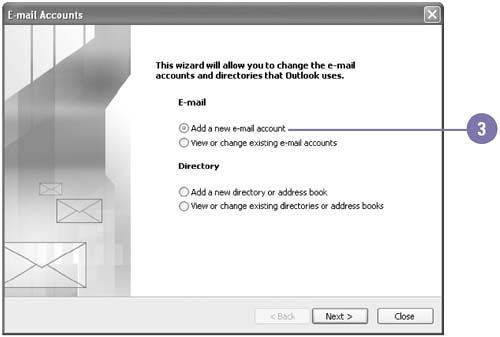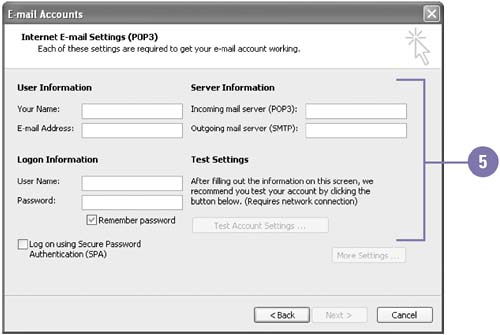Using Outlook for the First Time
| When you start Outlook for the first time, what you see depends on whether you installed Outlook as a new program or as an upgrade. In either case, a setup wizard appears to step you through the process of setting up a profile and an e-mail service. A service is a connection to an e-mail server where you store and receive e-mail messages. Outlook can be used with more than one e-mail account on the most common servers. Before you use Outlook, you are usually asked to create a profile. A profile is a collection of all the data necessary to access one or more e-mail accounts and address books. You need to specify information about your e-mail account, including your account name , your password, and the names of the incoming and outgoing e-mail servers, which you need to get from your ISP. If you installed Outlook as an upgrade, Outlook 2003 uses the existing profile settings. Use Outlook for the First Time
|
EAN: 2147483647
Pages: 418