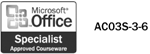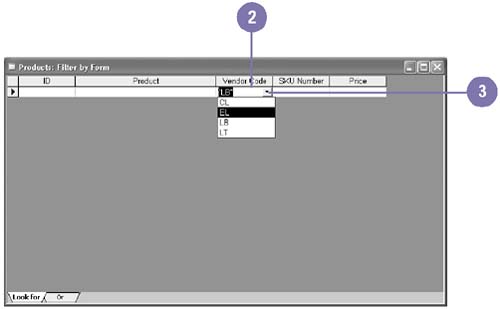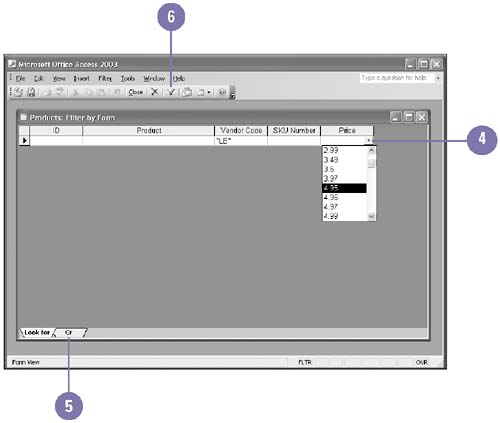Creating Complex Filters Using Forms
| The Filter By Form feature allows you to create a more complex filter. Adding criteria on a particular tab in the form restricts the filter so that records must match all the criteria on the form for the records to be displayed; this is called an AND filter. To expand the filter to include more records, you can create an OR filter by specifying criteria on the subsequent Or tab in the Filter By Form grid. To be displayed, a record needs to match only the criteria specified on the Look For tab or the criteria specified on any one of the Or tabs. Create an AND or OR Filter
|
EAN: 2147483647
Pages: 418