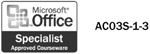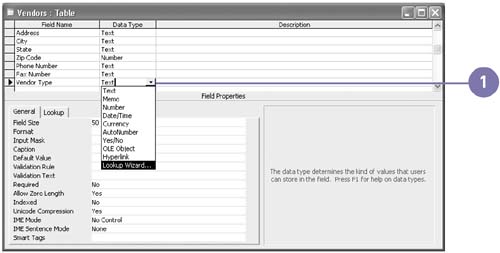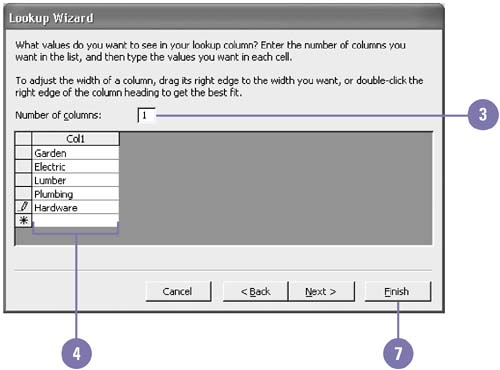Creating a Lookup Field
| The Lookup Wizard helps you create a field that displays either of two kinds of lists during data entry: a Lookup list that displays values looked up from an existing table or query, or a Value list that displays a fixed set of values you enter when you create the field. Because values are limited to a predefined list, using Lookup fields helps you avoid data entry errors in situations where only a limited number of possible values are allowed. The lists are not limited to a single column. You can include additional columns that could include descriptive information for the various choices in the list. However, only a single column, called the bound column , contains the data that is extracted from the list and placed into the Lookup field. Create a Field Based on a Lookup List
|
EAN: 2147483647
Pages: 418