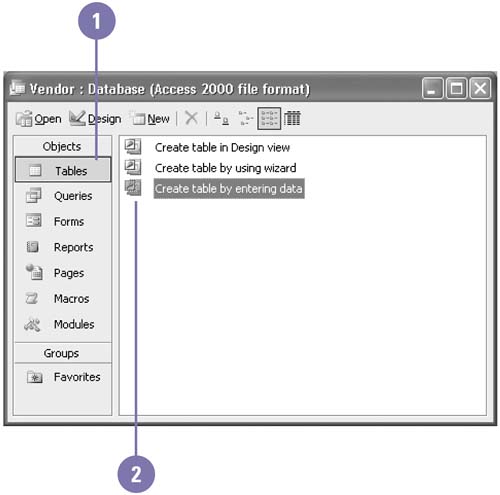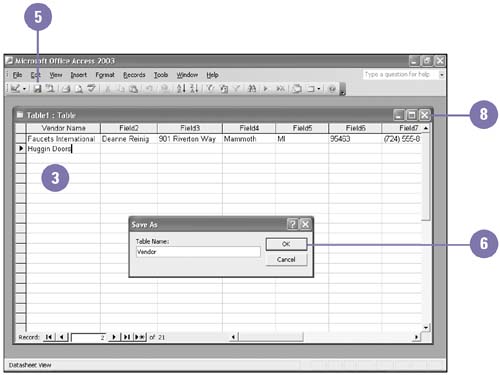Creating a Table by Entering Data
| Access allows you to display many of its objects in multiple viewing modes. Datasheet view displays the data in your tables, queries, forms, and reports . Design view displays options for designing your Access objects. You can create a new table in both views. When you create a table in Datasheet view, you enter data and Access creates the table as you type. Access determines the data type of each field based on the data you enter. When you finish entering data, Access will prompt you for the name of the table you've just created. Enter Data to Create a Table
|
EAN: 2147483647
Pages: 418