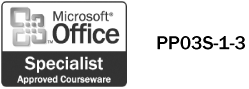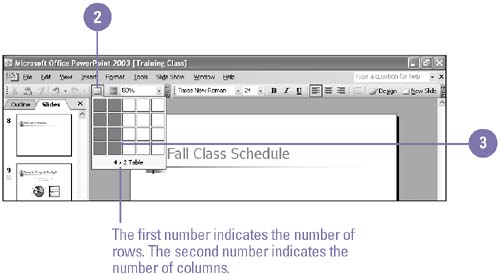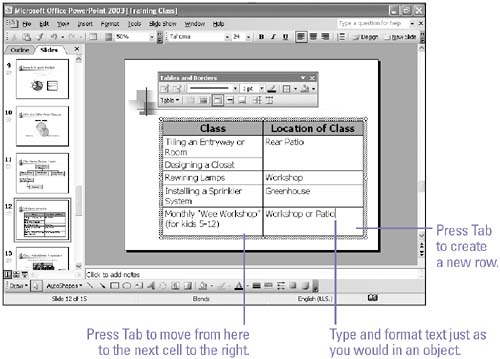Inserting a Table
| A table organizes information neatly into rows and columns . The intersection of a column and row is called a cell . You enter text into cells just as you would anywhere else in PowerPoint, except that pressing the Tab key moves you from one cell to the next . PowerPoint tables behave much like tables in Word. After you create a table or begin to enter text in one, you can use the Tables and Borders toolbar to add more rows or columns, align cell contents, and format the table. Insert a Table Quickly
Enter Text and Move Around in a TableClick in a cell to place the insertion point, type your text, and then choose one of the following:
|
EAN: 2147483647
Pages: 418