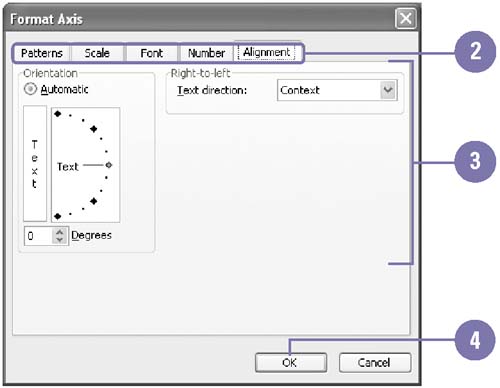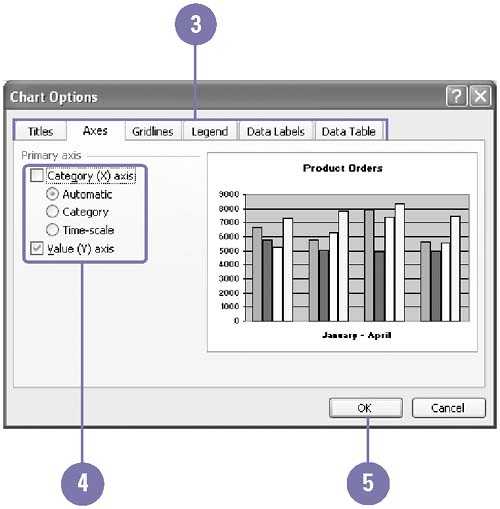Formatting a Chart
| You can format or change any chart object ”such as titles, legends, gridlines, data labels, data tables, and text annotations ”to enhance the appearance of the chart and increase its overall effectiveness. A chart title identifies its purpose and axis titles identify the plotted data. Titles can be multiple lines and formatted like other worksheet text. Format a Chart Object
Change Chart Options
|
EAN: 2147483647
Pages: 418