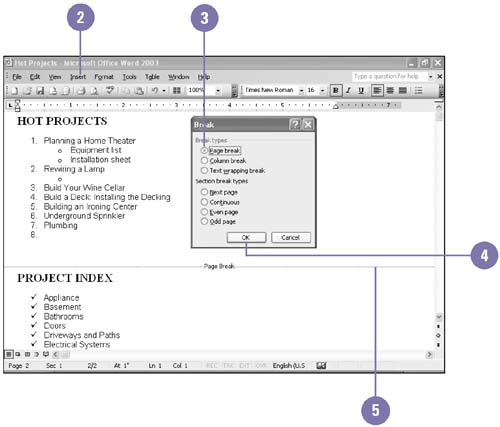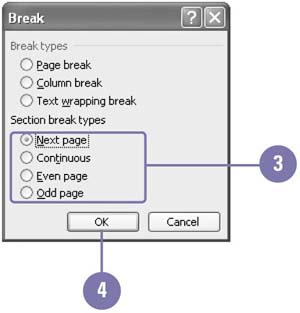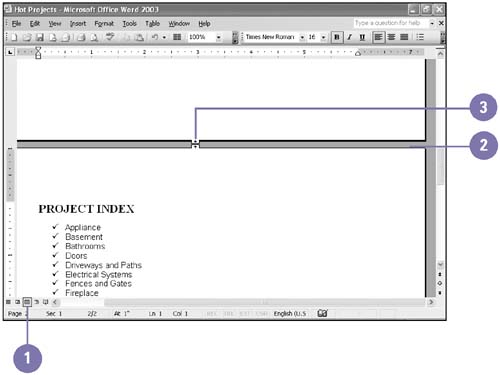| 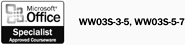 When you fill a page, Word inserts a page break and starts a new page. As you add or delete text, this soft page break moves. A soft page break appears as a dotted gray line in Normal view. To start a new page before the current one is filled, insert a hard page break that doesn't shift as you edit text. A hard page break appears as a dotted gray line with the text Page Break centered in Normal view. A section is a mini-document within a document that stores margin settings, page orientation, page numbering, and so on. In Page Layout view, you can show or hide the white space on the top and bottom of each page and the gray space between pages. Insert and Delete a Hard Page Break -
 | Click where you want to insert a hard page break. | -
 | Click the Insert menu, and then click Break. | TIMESAVER Press Ctrl+Enter to insert a page break. -
 | Click the Page Break option. | -
 | Click OK, and the page break appears. | -
 | To delete a page break, click the page break in Normal view, and then press the Delete key. | 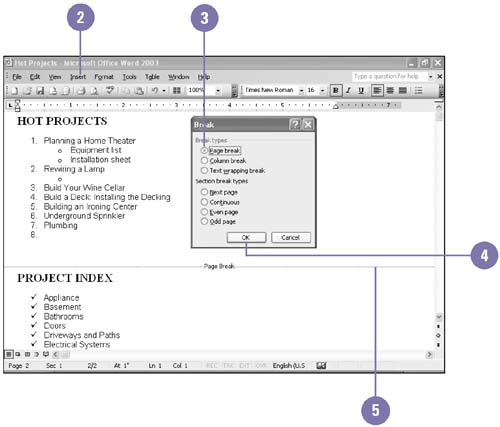 Did You Know? You can move a page or section break . Click the View menu, click Normal to switch to Normal view, select the break you want to move, and then drag the break to its new location and release the mouse button. You can opt to start a new line, but not a new paragraph . Insert a text wrapping break to force text to the next line in the same paragraph ”the perfect tool to make a phrase fall on one line. Press Shift+Enter where you want to insert a text wrapping break. | Insert and Delete a Section Break -
 | Click where you want to insert a section break. | -
 | Click the Insert menu, and then click Break. | -
 | Click the type of section break you want. | -
Next Page . Starts the section on a new page. -
Continuous . Starts the section wherever the point is located. -
Even Page . Starts the section on the next even-numbered page. -
Odd Page . Starts the section on the next odd-numbered page. -
 | Click OK. | -
 | To delete a section break, click the section break in Normal view, and then press Delete. | 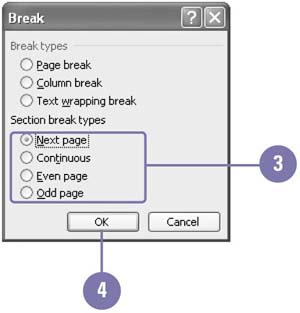 Show or Hide White Space Between Pages -
 | Click the Print Layout button. | -
 | Scroll to the bottom of a page, and then point to the gap between two pages. (The Hide White Space cursor or Show White Space cursor appears.) | -
 | Click the gap between the pages to show or hide the white space. | 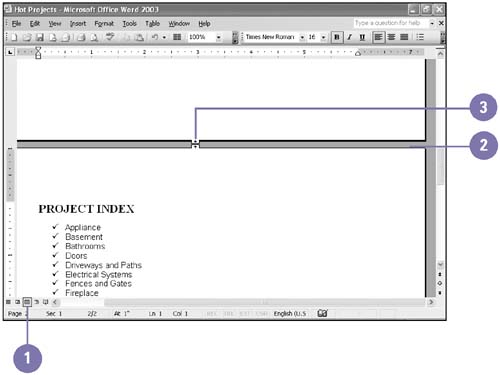 |