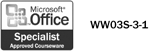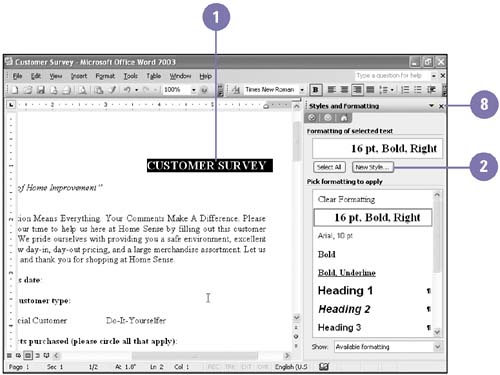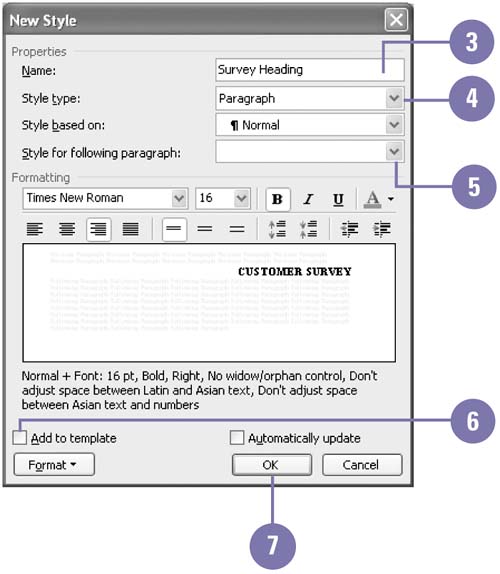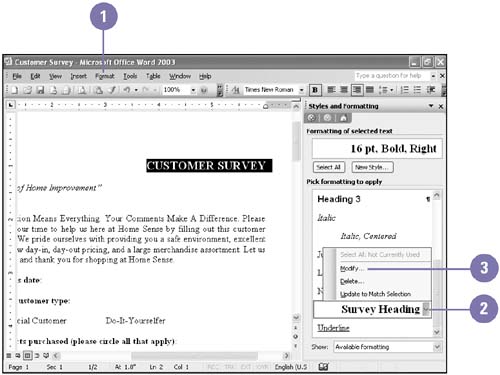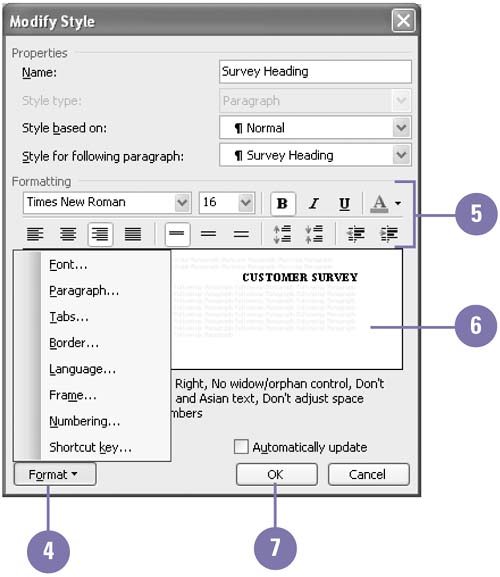| 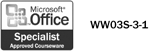 Word provides a variety of styles to choose from. But sometimes you need to create a new style or modify an existing one to get the exact look you want. When you create a new style, specify if it applies to paragraphs or characters , and give the style a short, descriptive name that describes its purpose so you and others recall when to use that style. A paragraph style is a group of format settings that can be applied only to all of the text within a paragraph (even if it is a one-line paragraph), while a character style is a group of format settings that is applied to any block of text at the user 's discretion. To modify a style, adjust the formatting settings of an existing style. Create a New Style -
 | Select the text whose formatting you want to save as a style. | -
 | Click the Format menu, click Styles And Formatting, and then click New Style. | -
 | Type a short, descriptive name. | -
 | Click the Style Type list arrow, and then click Paragraph to include the selected text's line spacing and margins in the style, or click Character to include only formatting, such as font, size, and bold, in the style. | -
 | Click the Style For Following Paragraph list arrow, and then click the name of style you want to be applied after a paragraph with the new style. | -
 | To add the style to the document template, select the Add To Template check box. | -
 | Click OK. | -
 | When you're done, click the Close button on the task pane. | 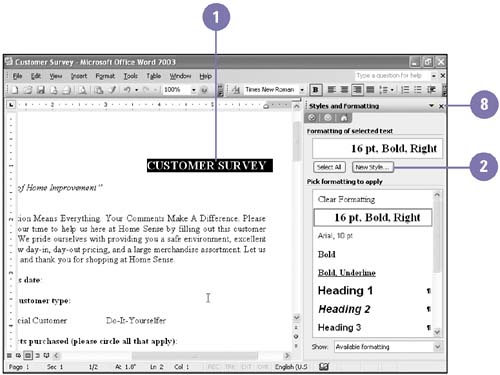 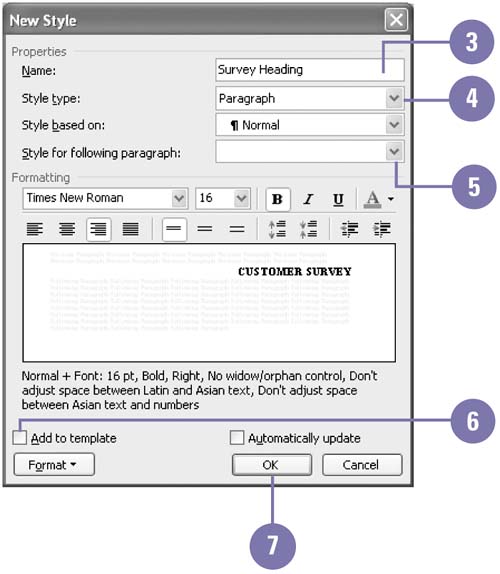 Modify a Style -
 | Click the Format menu, and then click Styles And Formatting. | -
 | Click the style list arrow you want to modify. | -
 | Click Modify. | -
 | Click Format, and then click the type of formatting you want to modify: | -
To change character formatting, such as font type and boldface, click Font. -
To change line spacing and indents, click Paragraph. -
 | Select the formatting options you want. | -
 | Check the Preview box, and review the style description. Make any formatting changes necessary. | -
 | Click OK. | 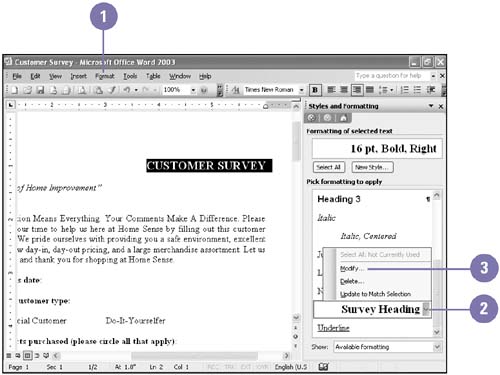 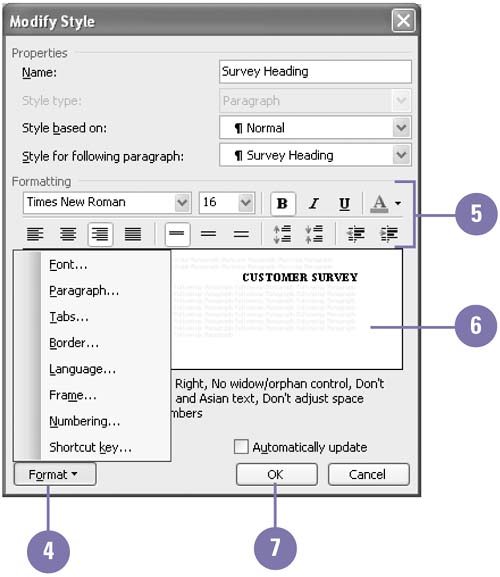 Did You Know? You can save time by using the Styles feature . Once you format a document with styles, you can try different looks quickly. Modify each style, and then watch all text tagged with that style change automatically. You can view different style lists . When looking at the list of styles in the Styles And Formatting task pane, you can select what types of styles to view from the Show list arrow: Available Formatting, Formatting In Use, Available Styles, and All Styles. | |