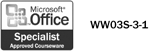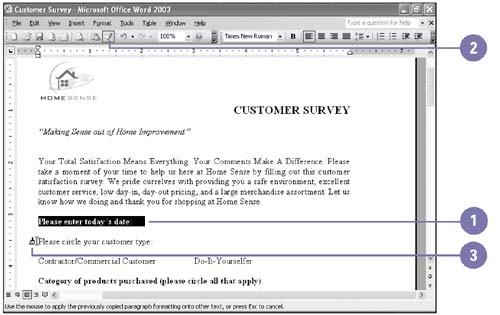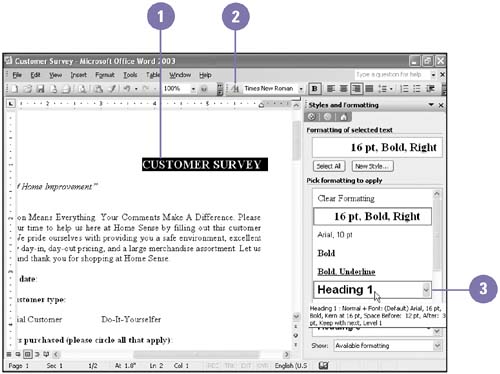Applying a Style
| The Format Painter copies and pastes formatting from one batch of selected text to another without copying the text. When you want to apply multiple groupings of formatting, save each as a style. A style is a collection of formatting settings saved with a name in a document or template that you can apply to text at any time. If you modify a style, you make the change once, but all text tagged with that style changes to reflect the new format. Copy a Style with the Format Painter
Apply a Style
|
EAN: 2147483647
Pages: 418